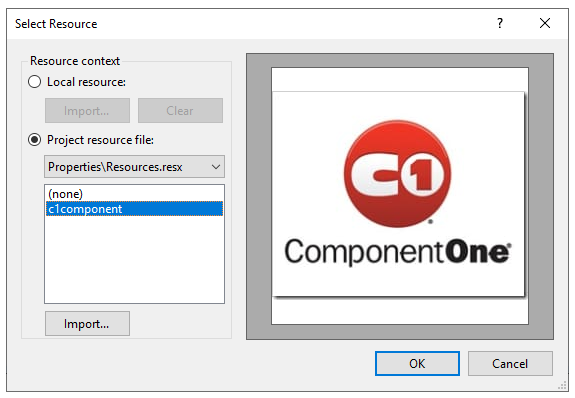In This Topic
Complete the following steps to set background image to C1RangeSlider control:
- In Solution Explorer, right-click the project name and select Add > New Folder.
- Rename the folder Resources.
- Add the desired image to the Resources folder of your local project.
- In Solution Explorer, click the Show All Files(
 ) button.
) button.
- Right-click the image kept in Resources folder and select Include In Project.
- Right-click C1RangeSlider control and select Properties.
- In the Properties pane expand the Appearance node.
- Click the ellipsis button next to BackgroundImage property. Select Resources dialog box appears.
- Click the Import button and browse to Resources folder in your project.
- Select the image and click OK to save and close the Select Resource dialog box.
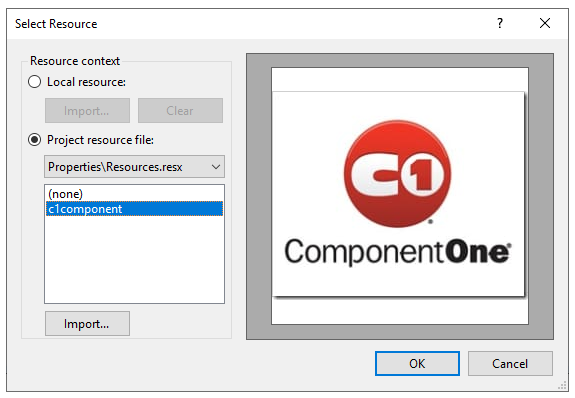
Setting the Background Image Layout
- In Properties pane, click the dropdown corresponding to BackgroundImageLayout property.
- Select the appropriate layout for the background image of your C1RangeSlider control.
See Also
 ) button.
) button.