InputPanel provides eight predefined visual styles and a customizable visual style, so that you can easily achieve one of the most acceptable look and feel for your form.
You can set these visual styles using VisualStyle property of the C1InputPanel class. This property accepts values from VisualStyle enumeration. Setting the VisualStyle property on the InputPanel control also handles the gradients and borders of the components included in the InputPanel.
Following table covers all the possible values of the VisualStyle property and the resultant look of the control.
| VisualStyle | Description | Snapshot |
|---|---|---|
| Custom | You can use styles and appearance properties to customize the control. | |
| Office2007Black | The style matches Office2007 Black color scheme. | |
| Office2007Blue | The style matches Office2007 Blue color scheme. | |
| Office2007Silver | The style matches Office2007 Silver color scheme. | |
| System (Default) | The style matches the current system settings. | |
| Office2010Blue | The style matches Office2010 Blue color scheme. | |
| Office2010Black | The style matches Office2010 Black color scheme. | |
| Office2010Silver | The style matches Office2010 Silver color scheme. | |
| Windows7 | The styles matches Windows7 color scheme. |
In addition to these visual styles, you can use C1ThemeController to apply other themes to the InputPanel control. You could also create your own theme using the ThemeDesigner. For more information on the C1ThemeController, see the Themes for WinForms documentation.
To add a background image to the InputPanel control, you can use BackgroundImage property of the C1InputPanel class. At design time, click the ellipsis button next to this property to open a Select Resource dialog. The dialog lets you select the source of image which can either be a project resource or can be imported from the system. You can also set the layout of image to center, stretch, tile etc. by using the BackgroundImageLayout property.
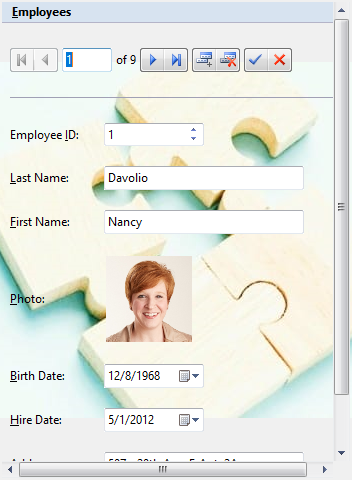
By default, InputPanel displays a red error frame around a field which receives an invalid input from the user. You can customize this error frame to change its color by using the ErrorFrameColor property of the C1InputPanel class. You can also change the frame thickness by using the ErrorFrameThickness property.
| Default Error Frame | Customized Error Frame |
|---|---|
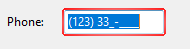 |
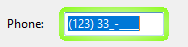 |