You can change the list's display to highlight rows by creating row styles. This enables you to draw user's attention to specific data in the list.
In the following image, the list items for which the value of "Discontinued" field is "0" have been highlighted in the List control.
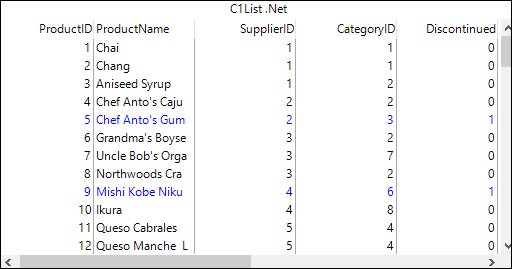
To highlight data in the List, you can set FetchRowStyles property of the C1List class to true. This property fires the FetchRowStyle event whenever the list is about to display a row of data.
The following example demonstrates how to create style characteristics and apply them to rows dynamically using the FetchRowStyle event.
| C# |
Copy Code
|
|---|---|
//set FetchRowStyles to true c1List1.FetchRowStyles = true; //hanlde FetchRowStyle event c1List1.FetchRowStyle += C1List1_FetchRowStyle; |
|
| C# |
Copy Code
|
|---|---|
private void C1List1_FetchRowStyle(object sender, C1.Win.List.FetchRowStyleEventArgs e) { //check if the item is discontinued var discontinued = int.Parse(c1List1.Columns["Discontinued"].CellText(e.Row)); if (discontinued != 0) //highlight if not discontinued e.CellStyle.ForeColor = Color.Blue; } |
|