Selecting a Row with a CheckBox
In This Topic
In List for WinForms you can create a list that allows users to select and highlight an entire row of information. Clicking anywhere on that row will select and highlight the row. If you want users to have to click in a specific area a checkbox, for example to select and highlight a row or column. Follow these steps:
- Start with the project you completed at the end of the Quick Start Step 2.
- From the Properties window, select the C1List control. Change the SelectionMode property from One to CheckBox. Your Form should look similar to this:
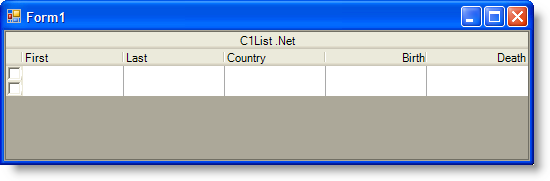
- From the Visual Studio menu, select View | Code.
- Add the following code to the Form_Load event:
To write code in Visual Basic
Visual Basic Copy CodePrivate Sub C1List1_MouseClick(ByVal sender As Object, ByVal e As System.Windows.Forms.MouseEventArgs) Handles C1List1.MouseClick Dim row, col As Integer Me.C1List1.CellContaining(e.X, e.Y, row, col) If col <> -1 Then If Me.C1List1.SelectedIndices.Contains(row) Then Me.C1List1.SetSelected(row, False) Else Me.C1List1.SetSelected(row, True) End If End If End SubTo write code in C#
C# Copy Codeprivate void c1List1_MouseClick(object sender, System.Windows.Forms.MouseEventArgs e) { int row; int col; this.c1List1.CellContaining(e.X, e.Y, out row, out col); if ((col != -1)) { if (this.c1List1.SelectedIndices.Contains(row)) { this.c1List1.SetSelected(row, false); } else { this.c1List1.SetSelected(row, true); } } -
Press the F5 key to run your application.
Notice that you can no longer select an entire row just by clicking anywhere on that row. To select and highlight the entire row, you must click the checkbox to the left of the row.