Setting the Foreground Color of a Row
In This Topic
To set the foreground color of a row, use the FetchRowStyles property and the FetchRowStyle event.
-
Set the FetchRowStyles property to True:
In the Designer
Locate the FetchRowStyles property in the Properties window and set it to True:
In Code
Alternatively you can add code to set the FetchRowStyles property. Add the following code to the project, for example to the Button1_Click event:
To write code in Visual Basic
Visual Basic Copy CodeMe.C1List1.FetchRowStyles = True
To write code in C#
C# Copy Codethis.c1List1.FetchRowStyles = true;
-
Add the following FetchRowStyle event to identify the customer type by color.
To write code in Visual Basic
Visual Basic Copy CodePrivate Sub C1List1_FetchRowStyle(ByVal sender As Object, ByVal e As C1.Win.C1List.FetchRowStyleEventArgs) Handles C1List1.FetchRowStyle If C1List1.Columns("CustType").CellText(e.Row) = "1" Then e.CellStyle.ForeColor = System.Drawing.Color.DarkGoldenrod ElseIf C1List1.Columns("CustType").CellText(e.Row) = "2" Then e.CellStyle.ForeColor = System.Drawing.Color.Crimson ElseIf C1List1.Columns("CustType").CellText(e.Row) = "3" Then e.CellStyle.ForeColor = System.Drawing.Color.DarkGreen ElseIf C1List1.Columns("CustType").CellText(e.Row) = "4" Then e.CellStyle.ForeColor = System.Drawing.Color.DarkCyan ElseIf C1List1.Columns("CustType").CellText(e.Row) = "5" Then e.CellStyle.ForeColor = System.Drawing.Color.DarkOrchid End If End SubTo write code in C#
C# Copy Codeprivate void C1List1_FetchRowStyle( object sender, C1.Win.C1List.FetchRowStyleEventArgs e) { if (c1List1.Columns["CustType"].CellText(e.Row) == "1") { e.CellStyle.ForeColor = System.Drawing.Color.DarkGoldenrod; } else if (c1List1.Columns["CustType"].CellText(e.Row) == "2") { e.CellStyle.ForeColor = System.Drawing.Color.Crimson; } else if (c1List1.Columns["CustType"].CellText(e.Row) == "3") { e.CellStyle.ForeColor = System.Drawing.Color.DarkGreen; } else if (c1List1.Columns["CustType"].CellText(e.Row) == "4") { e.CellStyle.ForeColor = System.Drawing.Color.DarkCyan; } else if (c1List1.Columns["CustType"].CellText(e.Row) == "5") { e.CellStyle.ForeColor = System.Drawing.Color.DarkOrchid; } }
This topic illustrates the following:
When the Foreground Color button is clicked, the customer type is identified by color.
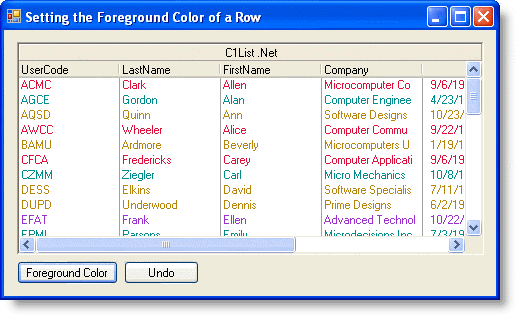
See Also