In this tutorial you will utilize the Find method in C1List. The Find method allows you to perform custom searches within the control.
- Create a new .NET 2.0 project.
- Double-click the C1List icon in Visual Studio's Toolbox to add it to the Form. Note: See Adding the C1List Components to a Project for information on adding a component to the Toolbox.
- From the Visual Studio Toolbox, place the following controls on the form as shown in the illustration below:
- Three C1Combo boxes (C1Combo1, 2 and 3)
- A text box (TextBox1)
- Two command buttons (Button1, 2)
- Four labels
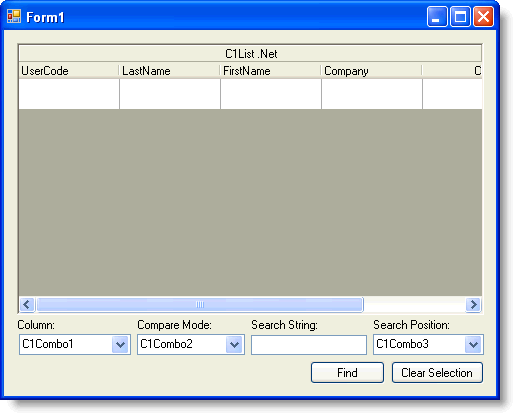
- Go to the DataSource property for C1List and select Add Project Data Source from the drop-down. In the adapter's Data Source Configuration Wizard, either select a connection to C1NWind.mdb or create a new connection to this database. On the Choose your database objects page of the wizard, select all fields in the Customers table and type "DsCustomers" into the DataSet name box, and then finish out the wizard.
- 5. Define some variables at the Form level:
To write code in Visual Basic
Visual Basic Copy CodeDim matchCompare As C1.Win.C1List.MatchCompareEnum Dim fromStart As Boolean
To write code in C#
C# Copy CodeC1.Win.C1List.MatchCompareEnum matchCompare; bool fromStart;
To connect to the datasource and fill the three C1Combo boxes with values at run time, add the following code to the Form_Load event:
To write code in Visual Basic
Visual Basic Copy CodePrivate Sub Form1_Load(ByVal sender As System.Object, ByVal e As System.EventArgs) Handles MyBase.Load ' The following line is added by Visual Studio 2005. Me.CustomersTableAdapter.Fill(Me.DsCustomers.Customers) ' Fill Combo1. With Me.C1Combo1 .DataMode = C1.Win.C1List.DataModeEnum.AddItem .AddItem("Company") .AddItem("Contacted") .AddItem("CustType") .AddItem("FirstName") .AddItem("LastName") .AddItem("Phone") .AddItem("UserCode") .SelectedIndex = 0 End With ' Fill Combo2. With Me.C1Combo2 .DataMode = C1.Win.C1List.DataModeEnum.AddItem .AddItem("Partial Include") .AddItem("Equal") .AddItem("Less Than") .AddItem("Greater Than") .SelectedIndex = 0 End With ' Fill Combo3. With Me.C1Combo3 .DataMode = C1.Win.C1List.DataModeEnum.AddItem .AddItem("Start From Beginning") .AddItem("Start After Current Row") .SelectedIndex = 0 End With Me.TextBox1.Text = "" End SubTo write code in C#
C# Copy Codeprivate void Form1_Load( System.object sender, System.EventArgs e) { // The following line is added by Visual Studio 2005. this.CustomersTableAdapter.Fill(this.DsCustomers.Customers); // Fill Combo1. this.c1Combo1.DataMode = C1.Win.C1List.DataModeEnum.AddItem; this.c1Combo1.AddItem("Company"); this.c1Combo1.AddItem("Contacted"); this.c1Combo1.AddItem("CustType"); this.c1Combo1.AddItem("FirstName"); this.c1Combo1.AddItem("LastName"); this.c1Combo1.AddItem("Phone"); this.c1Combo1.AddItem("UserCode"); this.c1Combo1.SelectedIndex = 0; // Fill Combo2. this.c1Combo2.DataMode = C1.Win.C1List.DataModeEnum.AddItem; this.c1Combo2.AddItem("Partial Include"); this.c1Combo2.AddItem("Equal"); this.c1Combo2.AddItem("Less Than"); this.c1Combo2.AddItem("Greater Than"); this.c1Combo2.SelectedIndex = 0; // Fill Combo3. this.c1Combo3.DataMode = C1.Win.C1List.DataModeEnum.AddItem; this.c1Combo3.AddItem("Start From Beginning"); this.c1Combo3.AddItem("Start After Current Row"); this.c1Combo3.SelectedIndex = 0; this.TextBox1.Text = ""; } - To handle the Button1_Click event, add the following code:
To write code in Visual Basic
Visual Basic Copy CodePrivate Sub Button1_Click(ByVal sender As System.Object, ByVal e As System.EventArgs) Handles Button1.Click ' If there is no search string, do nothing. If Me.TextBox1.Text.Trim() = "" Then Exit Sub End If Select Case Me.C1Combo2.Text Case "Partial Include" matchCompare = C1.Win.C1List.MatchCompareEnum.PartiallyEqual Case "Equal" matchCompare = C1.Win.C1List.MatchCompareEnum.Equal Case "Less Than" matchCompare = C1.Win.C1List.MatchCompareEnum.LessThan Case "Greater Than" matchCompare = C1.Win.C1List.MatchCompareEnum.GreaterThan End Select Select Case Me.C1Combo3.Text Case "Start From Beginning" Me.fromStart = True Case "Start After Current Row" Me.fromStart = False End Select Dim found As Integer If Me.fromStart Then found = Me.C1List1.Find(Me.TextBox1.Text.Trim(), Me.matchCompare, True, 0, Me.C1Combo1.Text) Else found = Me.C1List1.Find(Me.TextBox1.Text.Trim(), Me.matchCompare, False, Me.C1List1.Bookmark, Me.C1Combo1.Text) End If If found >= 0 Then Me.C1List1.SelectedIndex = found Else MessageBox.Show("No further record is found", "List") End If End SubTo write code in C#
C# Copy Codeprivate void Button1_Click( System.object sender, System.EventArgs e) { // If there is no search string, do nothing. if ( this.TextBox1.Text.Trim() == "" ) { return; } switch (this.c1Combo2.Text) { case "Partial Include": matchCompare = C1.Win.C1List.MatchCompareEnum.PartiallyEqual; break; case "Equal": matchCompare = C1.Win.C1List.MatchCompareEnum.Equal; break; case "Less Than": matchCompare = C1.Win.C1List.MatchCompareEnum.LessThan; break; case "Greater Than": matchCompare = C1.Win.C1List.MatchCompareEnum.GreaterThan; break; } switch (this.C1Combo3.Text) { case "Start From Beginning": this.fromStart = true; break; case "Start After Current Row": this.fromStart = false; break; } int found; if ( this.fromStart ) { found = this.C1List1.Find(this.TextBox1.Text.Trim(), this.matchCompare, true, 0, this.C1Combo1.Text); } else { found = this.c1List1.Find(this.TextBox1.Text.Trim(), this.matchCompare, false, this.C1List1.Bookmark, this.C1Combo1.Text); } if ( found >= 0 ) { this.c1List1.SelectedIndex = found; } else { MessageBox.Show("No further record is found", "List"); } } - Finally, add the code below to clear the selected rows:
To write code in Visual Basic
Visual Basic Copy CodePrivate Sub Button2_Click(ByVal sender As System.Object, ByVal e As System.EventArgs) Handles Button2.Click Me.C1List1.ClearSelected() End SubTo write code in C#
C# Copy Codeprivate void Button2_Click( System.object sender, System.EventArgs e) { this.c1List1.ClearSelected(); }
Run the program and observe the following:
Set the Column box to LastName and the Compare Mode box to Partial Include. Then place a letter in the Search String box and press the Find button. Notice how the first item in the LastName column beginning with the letter you entered is found.
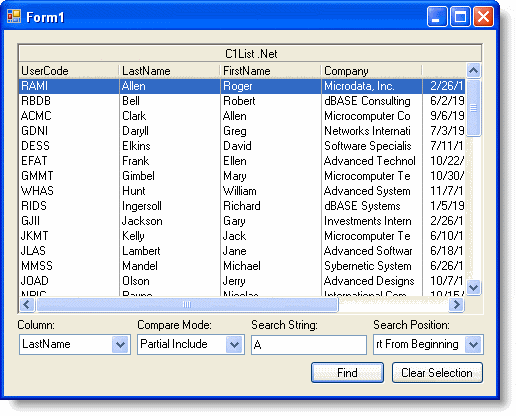
Next, set the Search Pos box to Start After Current Row and press the Find button. Notice how the next item in the LastName column beginning with the letter you entered is found.

The Find method will also let you search numeric strings. Set the Column box to Contacted and the Compare Mode box to Partial Include. Then place a date from the Contacted column in the Search String box and press the Find button. Notice how the first item in the Contacted column with the date you entered is found.
This concludes the tutorial.