Tutorial 18 Search Using MatchEntry
In This Topic
In this tutorial, you will learn how to search a record from a list using the MatchEntry, MatchCol, MatchCompare and MatchEntryTimeout properties.
- Create a new .NET project.
- Double-click the C1List icon in Visual Studio's Toolbox to add it to the Form.
Note: See Adding the C1List Components to a Project for information on adding a component to the Toolbox.
- Based on the following illustration, place four C1Combo boxes (C1Combo1, 2, 3 and 4), and four labels on the form as shown in the illustration below.
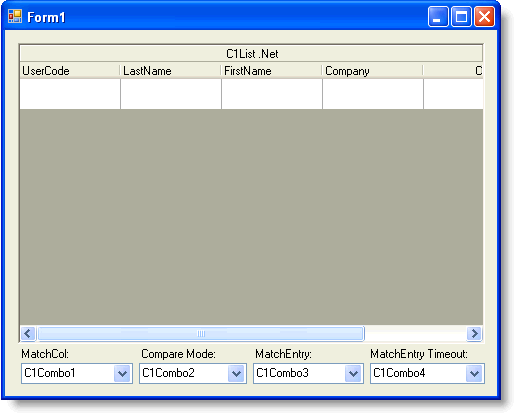
- Go to the DataSource property for C1List and select Add Project Data Source from the drop-down. In the adapter's Data Source Configuration Wizard, either select a connection to C1NWind.mdb or create a new connection to this database. On the Choose your database objects page of the wizard, select all fields in the Customers table and type "DsCustomers" into the DataSet name box, and then finish out the wizard.
- In the Form_Load event, add the following code to fill the dataset and the combo boxes:
To write code in Visual Basic
Visual Basic Copy CodePrivate Sub Form1_Load(ByVal sender As System.Object, ByVal e As System.EventArgs) Handles MyBase.Load ' The following line is added by Visual Studio 2005. Me.CustomersTableAdapter.Fill(Me.DsCustomers.Customers) ' Fill Combo1. With Me.C1Combo1 .DataMode = C1.Win.C1List.DataModeEnum.AddItem .AddItem("Current Mouse Position") .AddItem("DisplayMember") .AddItem("Current Selected Col") .SelectedIndex = 0 End With ' Fill Combo2. With Me.C1Combo2 .DataMode = C1.Win.C1List.DataModeEnum.AddItem .AddItem("Partial Include") .AddItem("Equal") .AddItem("Less Than") .AddItem("Greater Than") .SelectedIndex = 0 End With ' Fill Combo3. With Me.C1Combo3 .DataMode = C1.Win.C1List.DataModeEnum.AddItem .AddItem("Standard") .AddItem("Extended") .SelectedIndex = 0 End With ' Fill Combo4. With Me.C1Combo4 .DataMode = C1.Win.C1List.DataModeEnum.AddItem .AddItem("2000") .AddItem("1000") .AddItem("3000") .SelectedIndex = 0 End With ' Start. With Me.C1List1 .MatchCol = C1.Win.C1List.MatchColEnum.CurrentMousePos .MatchCompare = C1.Win.C1List.MatchCompareEnum.PartiallyEqual .MatchEntry = C1.Win.C1List.MatchEntryEnum.Standard .MatchEntryTimeout = 2000 End With End SubTo write code in C#
C# Copy Codeprivate void Form1_Load( System.object sender, System.EventArgs e) { // The following line is added by Visual Studio 2005. this.OleDbDataAdapter1.Fill(this.DsCustomers1); // Fill Combo1. this.c1Combo1.DataMode = C1.Win.C1List.DataModeEnum.AddItem; this.c1Combo1.AddItem("Current Mouse Position"); this.c1Combo1.AddItem("DisplayMember"); this.c1Combo1.AddItem("Current Selected Col"); this.c1Combo1.SelectedIndex = 0; // Fill Combo2. this.c1Combo2.DataMode = C1.Win.C1List.DataModeEnum.AddItem; this.c1Combo2.AddItem("Partial Include"); this.c1Combo2.AddItem("Equal"); this.c1Combo2.AddItem("Less Than"); this.c1Combo2.AddItem("Greater Than"); this.c1Combo2.SelectedIndex = 0; // Fill Combo3. this.c1Combo3.DataMode = C1.Win.C1List.DataModeEnum.AddItem; this.c1Combo3.AddItem("Standard"); this.c1Combo3.AddItem("Extended"); this.c1Combo3.SelectedIndex = 0; // Fill Combo4. this.c1Combo4.DataMode = C1.Win.C1List.DataModeEnum.AddItem; this.c1Combo4.AddItem("2000"); this.c1Combo4.AddItem("1000"); this.c1Combo4.AddItem("3000"); this.c1Combo4.SelectedIndex = 0; // Start. this.c1List1.MatchCol = C1.Win.C1List.MatchColEnum.CurrentMousePos; this.c1List1.MatchCompare = C1.Win.C1List.MatchCompareEnum.PartiallyEqual; this.c1List1.MatchEntry = C1.Win.C1List.MatchEntryEnum.Standard; this.c1List1.MatchEntryTimeout = 2000; } - Add the following code for the Change event of each of the combo boxes:
To write code in Visual Basic
Visual Basic Copy CodePrivate Sub C1Combo1_Change(ByVal sender As Object, ByVal e As System.EventArgs) Handles C1Combo1.Change Select Case Me.C1Combo1.Text Case "Current Mouse Position" Me.C1List1.MatchCol = C1.Win.C1List.MatchColEnum.CurrentMousePos Case "ListField" Me.C1List1.MatchCol = C1.Win.C1List.MatchColEnum.DisplayMember Case "Current Selected Col" Me.C1List1.MatchCol = C1.Win.C1List.MatchColEnum.CurrentSelectedCol End Select End Sub Private Sub C1Combo2_Change(ByVal sender As Object, ByVal e As System.EventArgs) Handles C1Combo2.Change Select Case Me.C1Combo2.Text Case "Partial Include" Me.C1List1.MatchCompare = C1.Win.C1List.MatchCompareEnum.PartiallyEqual Case "Equal" Me.C1List1.MatchCompare = C1.Win.C1List.MatchCompareEnum.Equal Case "Less Than" Me.C1List1.MatchCompare = C1.Win.C1List.MatchCompareEnum.LessThan Case "Greater Than" Me.C1List1.MatchCompare = C1.Win.C1List.MatchCompareEnum.GreaterThan End Select End Sub Private Sub C1Combo3_Change(ByVal sender As Object, ByVal e As System.EventArgs) Handles C1Combo3.Change Select Case Me.C1Combo3.Text Case "Standard" Me.C1List1.MatchEntry = C1.Win.C1List.MatchEntryEnum.Standard Case "Extended" Me.C1List1.MatchEntry = C1.Win.C1List.MatchEntryEnum.Extended End Select End Sub Private Sub C1Combo4_Change(ByVal sender As Object, ByVal e As System.EventArgs) Handles C1Combo4.Change Select Case Me.C1Combo4.Text Case "2000" Me.C1List1.MatchEntryTimeout = 2000 Case "1000" Me.C1List1.MatchEntryTimeout = 1000 Case "3000" Me.C1List1.MatchEntryTimeout = 3000 End Select End SubTo write code in C#
C# Copy Codeprivate void C1Combo1_Change( object sender, System.EventArgs e) { switch (this.C1Combo1.Text) { case "Current Mouse Position": this.c1List1.MatchCol = C1.Win.C1List.MatchColEnum.CurrentMousePos; break; case "ListField": this.c1List1.MatchCol = C1.Win.C1List.MatchColEnum.DisplayMember; break; case "Current Selected Col": this.c1List1.MatchCol = C1.Win.C1List.MatchColEnum.CurrentSelectedCol; break; } } private void C1Combo2_Change( object sender, System.EventArgs e) { switch (this.C1Combo2.Text) { case "Partial Include": this.c1List1.MatchCompare = C1.Win.C1List.MatchCompareEnum.PartiallyEqual; break; case "Equal": this.c1List1.MatchCompare = C1.Win.C1List.MatchCompareEnum.Equal; break; case "Less Than": this.c1List1.MatchCompare = C1.Win.C1List.MatchCompareEnum.LessThan; break; case "Greater Than": this.c1List1.MatchCompare = C1.Win.C1List.MatchCompareEnum.GreaterThan; break; } } private void C1Combo3_Change( object sender, System.EventArgs e) { switch (this.C1Combo3.Text) { case "Standard"; this.c1List1.MatchEntry = C1.Win.C1List.MatchEntryEnum.Standard; break; case "Extended"; this.c1List1.MatchEntry = C1.Win.C1List.MatchEntryEnum.Extended; break; } } private void C1Combo4_Change( object sender, System.EventArgs e) { switch (this.C1Combo4.Text) { case "2000"; this.c1List1.MatchEntryTimeout = 2000; break; case "1000"; this.c1List1.MatchEntryTimeout = 1000; break; case "3000"; this.c1List1.MatchEntryTimeout = 3000; break; } }
Run the program and observe the following:
- Set the MatchCol box to Current Mouse position.
Note: When C1Combo has the focus, press F4 to open the drop-down box.
- Place your mouse in the Company column, select a row and type the letter S. The next row where an S appears in the Company name is highlighted. If you type an S again, the next row where an S appears in the Company name after that becomes highlighted and so on.
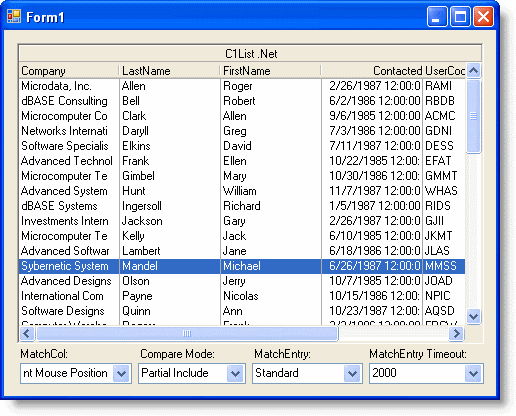
- Set the MatchEntry box to Extended. Place your mouse in the FirstName column, and type "Alice". The next row where an Alice appears in the FirstName column is highlighted.
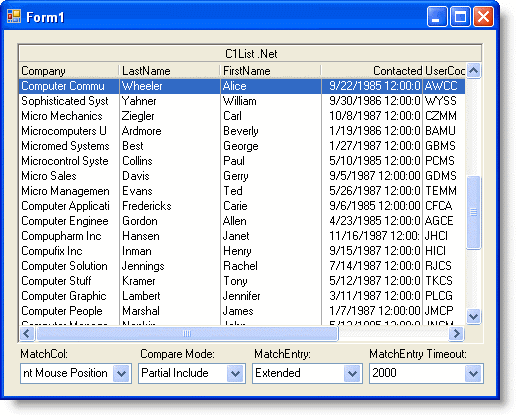
This concludes the tutorial.