Tutorial 21 Design-Time Support for C1Combo's AddItem Mode
In This Topic
Design-time support for the AddItem mode of C1List is now available. The following steps demonstrate how to add items and set a layout at design time.
- Create a new project.
- Double-click the C1Combo icon in Visual Studio's Toolbox to add it to the Form.
Note: See Adding the C1List Components to a Project for information on adding a component to the Toolbox.
- Select the DataMode property in the Properties window and change it to AddItem.
- Open the C1List Designer by clicking the ellipsis button next to the Columns property in the Properties window.
- Add a column by clicking the Insert button in the C1List Designer, and change its Caption property to Name.
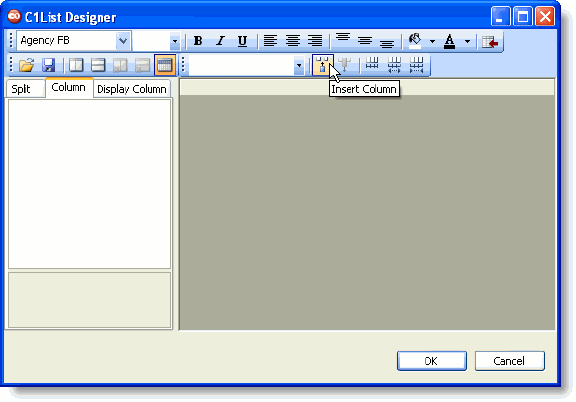
- Add another column and change its Caption property to Contacted.
- Expand the Contacted column's ValueItems property by clicking the ValueItems node, and set the Translate property to True.
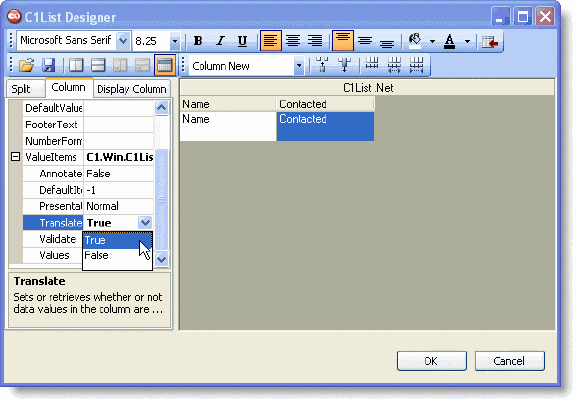
- With ValueItems still expanded, click the ellipsis button next to the Values property, and the ValueItem Collection Editor appears.
- Click the Add button and the first ValueItem member appears in the left pane. In the right pane enter No in the DisplayValue box and enter 0 in the Value box.
- Add another ValueItem member. Enter Yes in the DisplayValue box and enter 1 in the Value box.
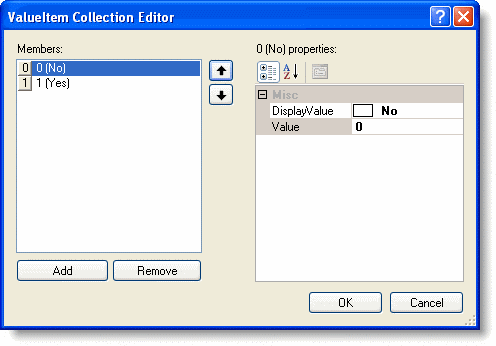
- Open the Split Collection Editor by clicking the ellipsis button next to the Splits property in the Properties window.
- In the right pane, click the ellipsis button next to the DisplayColumns property. The DisplayColumns Collection Editor appears.
- Select the Name column: set its Visible property to True and its Width to 200.
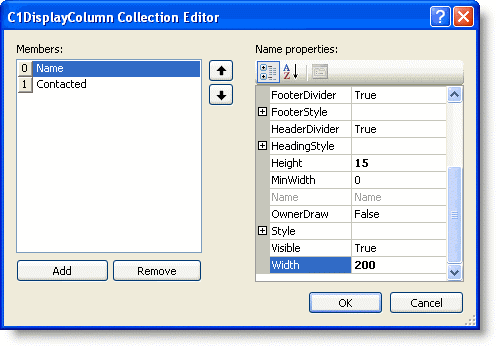
- Select the Contacted column and set its Visible property to True.
- Click OK to close the editor windows.
- Add the following code to the Form_Load event:
To write code in Visual Basic
Visual Basic Copy CodeWith Me.C1Combo1 .HoldFields() .AddItem("Greg Daryll;0") .AddItem("Jane Lambert;1") .AddItem("Allen Clark;1") .AddItem("David Elkins;1") .AddItem("Carl Ziegler;0") .AddItem("William Yahner;1") End WithTo write code in C#
C# Copy Codethis.c1Combo1.HoldFields(); this.c1Combo1.AddItem("Greg Daryll;0"); this.c1Combo1.AddItem("Jane Lambert;1"); this.c1Combo1.AddItem("Allen Clark;1"); this.c1Combo1.AddItem("David Elkins;1"); this.c1Combo1.AddItem("Carl Ziegler;0"); this.c1Combo1.AddItem("William Yahner;1");
Run the program and observe the following:
- The design-time layout is used. The width for the first column is 200, and anything with a value of 0 is changed to False, or No. Anything with a value of 1 is changed to True, or Yes.
- If you use the up and down arrow keys to navigate through the list, the item currently selected appears in the combo box.
- If you delete the HoldFields line in the code and run the program, then the default layout is used.
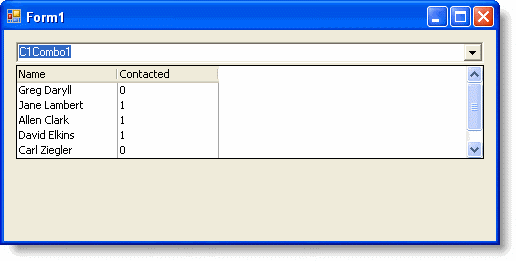
Note: For faster data processing, use the AddItem method.
For example, replace the code entered in the Form_Load event with the following code:
To write code in Visual Basic
| Visual Basic |
Copy Code
|
|---|---|
With Me.C1Combo1
.HoldFields()
.SuspendBinding()
.AddItem ("Greg Daryll;0")
.AddItem ("Jane Lambert;1")
.AddItem ("Allen Clark;1")
.AddItem ("David Elkins;1")
.AddItem ("Carl Ziegler;0")
.AddItem ("William Yahner;1")
.ResumeBinding()
.Rebind()
End With
|
|
To write code in C#
| C# |
Copy Code
|
|---|---|
this.c1Combo1.HoldFields();
this.c1Combo1.SuspendBinding();
this.c1Combo1.AddItem ("Greg Daryll;0");
this.c1Combo1.AddItem ("Jane Lambert;1");
this.c1Combo1.AddItem ("Allen Clark;1");
this.c1Combo1.AddItem ("David Elkins;1");
this.c1Combo1.AddItem ("Carl Ziegler;0");
this.c1Combo1.AddItem ("William Yahner;1");
this.c1Combo1.ResumeBinding();
this.c1Combo1.Rebind();
|
|
In this tutorial only a small amount of data was used, so you may not notice a difference in the processing time. For larger amounts of data, use the AddItem method for a much faster processing time.
This concludes the tutorial.