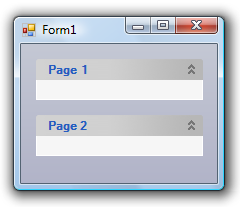There are five ways to add a page to the topic bar: you can use the smart tag, the floating toolbar, the context menu, the collection editor, or code. In this topic, you will learn how to add pages to the topic bar using each of these five methods.
Complete the following steps:
 ) to open the C1TopicBar Tasks menu.
) to open the C1TopicBar Tasks menu.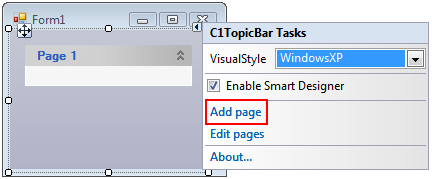
Page 2 is added to the C1TopicBar control.
Complete the following steps:
 to activate the floating toolbar. The floating toolbar will appear on the page as follows:
to activate the floating toolbar. The floating toolbar will appear on the page as follows: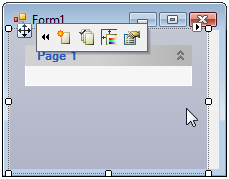
 .
.
Page 2 is added to the C1TopicBar control.
Complete the following steps:
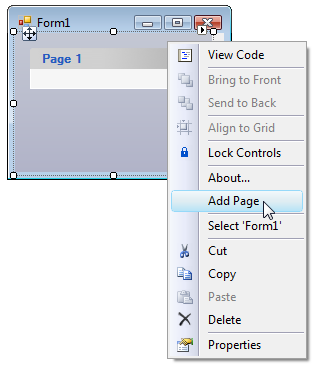
Page 2 is added to the C1TopicBar control.
Complete the following steps:
 ) to open the C1TopicBar Tasks menu.
) to open the C1TopicBar Tasks menu.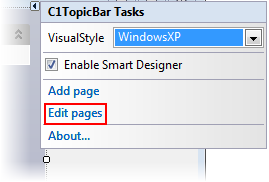
Page 2 is added to the C1TopicBar control.
Complete the following steps:
To write code in Visual Basic
| Visual Basic |
Copy Code
|
|---|---|
Imports C1.Win.C1Command |
|
To write code in C#
| C# |
Copy Code
|
|---|---|
using C1.Win.C1Command; |
|
To write code in Visual Basic
| Visual Basic |
Copy Code
|
|---|---|
'Create new topic page object named "Page 2"
Dim c1TopicPage2 As New C1TopicPage("Page 2")
'Add new topic page to topic
c1TopicBar1.Pages.Add(c1TopicPage2)
|
|
To write code in C#
| C# |
Copy Code
|
|---|---|
//Create new topic page object named "Page 2"
C1TopicPage c1TopicPage2 = new C1TopicPage("Page 2");
//Add new topic page to topic
c1TopicBar1.Pages.Add(c1TopicPage2);
|
|
In this topic, you have learned to add a page to the C1TopicBar control using five separate methods. No matter which method you used, the final result of this topic will appear as follows: