The C1CommandLink or C1Command Toolbar appears for the C1CommandLinks/C1Commands in the C1MainMenu and C1ToolBar controls.
To expose the C1CommandLink toolbar select the C1Command item in the C1ToolBar or C1MainMenucontrol. The C1CommandLink toolbar appears below the menu item or toolbar item like the following image:
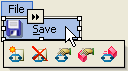
The C1CommandLink toolbar consists of the following command buttons:
| Toolbar Button | Description |
|---|---|
 |
Insert command link: Adds a new command before the selected command. |
 |
Delete command link: Deletes the selected command. |
 |
Edit command link properties: Apply style, layout, and tab layout to the C1DockingTab control. |
 |
Edit command properties: Set the text and font styles and apply images to the commands. |
 |
Change linked command: Opens the Link to Command designer where you can change the link to command in the link to existing command list box. |
Clicking on the Insert command link button adds a new command before the selected command.
Clicking on the Delete command link button deletes the selected command.
Clicking on the CommandLink properties button opens the CommandLink properties dialog box where you can apply settings to the selected command.
The following table defines the items included in the C1CommandLink CommandLink properties dialog box:
| Item | Description |
|---|---|
| Command | |
| Command | The Command drop-down list box displays the list of command types that pertain to the selected C1CommandMenu. |
| Text | The Text textbox displays the text name that appears on the selected command. To rename the text name for the command, select the text in the Text textbox and type the desired text name. |
| Tooltip | The Tooltip textbox displays ToolTip that appears on the selected command. If there is no ToolTip defined, then the ToolTip textbox is empty. To modify or create a ToolTip, enter text in the ToolTip textbox. |
| Appearance | |
| Button look | The Button look drop-down list box contains the following values for you to select from: Default, Text, Image, and TextAndImage to set the button look for the command link |
| Owner draw | Selecting the Owner draw check box enables the C1CommandLink.OwnerDraw property. |
| Default item | Selecting the Default item check box gets the default appearance for the selected command link. |
| Behavior | |
| Merge type | The Merge type drop-down list box contains the following merge type values for you to select from: Add, Replace, MergeItems, and Remove to get the merge type for the command link. The default value is Add. |
| Merge order | The Merge order NumericUpDown box gets the value indicating the relative position of the menu item when its merged with another. |
| Delimiter | Selecting the Delimiter check box draws a delimiter before the selected command link. |
| New column | Selecting the New column check box enables the C1CommandLink.NewColumn property. |
| Always recent | Selecting the Always recent check box enables the C1CommandLink.AlwaysRecent property. |
| Reset properties to default | Selecting the Reset properties to default item resets the modified C1Command properties back to their default values. |
Clicking on the C1Command properties button opens the C1CommandMenu Command properties dialog box where you can apply settings to the selected command.

The following table defines the items included in the c1CommandMenu Command properties dialog box:
| Fields | Description |
|---|---|
| General | |
| Text | The Text textbox displays the text name that appears on the selected command. To rename the text name for the command, select the text in the Text textbox and type the desired text name. |
| Show text As ToolTip | The Show text as Tooltip check box displays the value of the C1Command.Text property as the ToolTip when the check box is selected. |
| Tooltip | The Tooltip textbox displays a ToolTip that appears on the selected command. If there is no ToolTip defined, then the ToolTip textbox is empty. To modify or create a ToolTip, enter text in the ToolTip textbox. Note, that the C1CommandLink.ToolTipText property takes precedence over the C1Command.ToolTipText property. |
| Shortcut | The Shortcut drop-down box displays a list of keys for you to select from to associate a keyboard shortcut with the selected command. |
| Show shortcut | The Show shortcut check box indicates whether the shortcut for the selected command will be shown. The C1Command.ShowShortCut is enabled by default. |
| Category | The Category drop-down list box displays the category for the selected command. |
| C1ContextMenu | The C1ContextMenu drop-down list box displays the name(s) of the C1ContextMenu(s) so you can easily select the C1ContexMenu you want to associate with the selected command. |
| Image | |
| Icon | The Icon drop-down list box opens an Open dialog box for you to locate the icon to attach to the selected command. |
| Image | The Image drop-down list box displays the current image attached to the selected command. Clicking on the drop-down arrow opens the Open dialog box where you can locate the image you would like to associate with the selected command. |
| Image index | The Image index drop-down list box displays the index value of the command image. |
| Behavior | |
| Visible | The Visible check box indicates whether the selected command will be shown at run time. By default, the C1Command.Visible property is set to True. |
| Enabled | The Enabled check box indicates whether the selected command will be enabled at run time. By default, the C1Command.Enabled property is set to True. |
| Pressed | The Pressed check box indicates whether the selected command is pressed. By default, the C1Command.Pressed property is set to True. |
| Show drop down arrow | The Show drop down arrow check box indicates whether or not to show the drop down arrow when the selected command is in a toolbar. |
| Checked | The Checked check box indicates whether or not the command is checked. |
| Auto-toggle checked state | The Auto-toggle checked state check box indicates whether the C1Command.Checked property is toggled automatically when this command in invoked. |
| Reset properties to default | Selecting the Reset properties to default item resets the modified C1Command properties back to their default values. |
Clicking on the Change linked command button opens the Link to Command designer where you can change the link to command in the link to existing command list box.