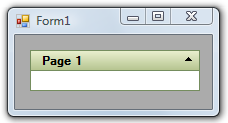The C1TopicBar control carries several visual styles that can be added to the control by setting the VisualStyle property. This topic illustrates how change the visual style using the smart tag, the Properties window, and code.
Complete the following steps:
 ) to open the C1TopicBar Tasks menu.
) to open the C1TopicBar Tasks menu.The selected visual style is applied to the control.
Complete the following steps:
The selected visual style is applied to the control.
Complete the following steps:
To write code in Visual Basic
| Visual Basic |
Copy Code
|
|---|---|
Imports C1.Win.C1Command |
|
To write code in C#
| C# |
Copy Code
|
|---|---|
using C1.Win.C1Command; |
|
To write code in Visual Basic
| Visual Basic |
Copy Code
|
|---|---|
c1TopicBar1.VisualStyle = VisualStyle.Office2003Olive |
|
To write code in C#
| C# |
Copy Code
|
|---|---|
c1TopicBar1.VisualStyle = VisualStyle.Office2003Olive; |
|
In this topic, you learned how to change the visual style using three different methods. The result of this topic will look as follows: