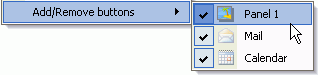The buttons for the C1NavBar can be customizable at run time by clicking on the drop-down arrow button.
The following pop-up menu appears at run time when you click on the drop-down arrow:
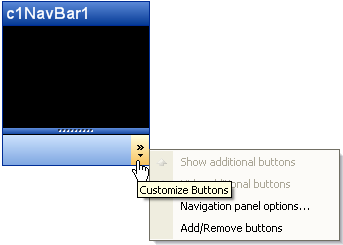
The Customize Buttons menu operates as follows:
Clicking on the Show additional buttons command item from the menu removes the button from the task bar area and places it in the panel area of the C1NavBar.
Clicking on the hide additional items removes the button from the panel and places in the task bar area.
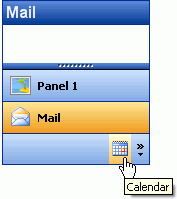
Clicking on the Navigational panel options item opens the Navigation Panel Options dialog box.
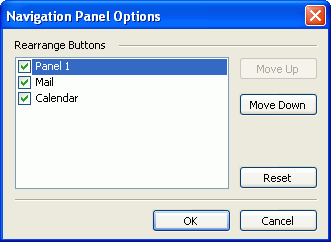
The Navigation panel options dialog box consists of the following command buttons:
| Name | Description |
|---|---|
| Move Up | Moves the selected button up one position. |
| Move Down | Moves the selected button down one position. |
| Reset | Resets the buttons to their default position. |
| OK | Saves the changes and closes the Navigation Panel Options dialog box. |
| Cancel | Cancels the changes to the buttons and closes the Navigation Panel Options dialog box. |
Clicking on the Add/Remove buttons item opens a menu with the names of the present buttons shown in the C1NavBar along with a check box next to the names of the present buttons shown in the C1NavBar. To remove a specific button click on the check box next to the name of the button you wish to remove.