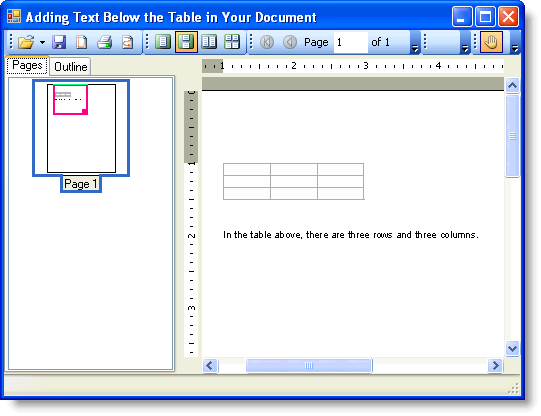This topic shows how to use the C1.C1PrintDocument.RenderTable object to render the text into the block flow. It also demonstrates how to use the Padding property to advance the block position so that the next render object (in this case, text) is rendered there. In this topic we will use the Padding property to put the text 1 cm below the table in your document. This topic assumes you already have a table created.
To write code in Visual Basic
| Visual Basic |
Copy Code
|
|---|---|
Dim caption As C1.C1Preview.RenderText = New C1.C1Preview.RenderText(Me.C1PrintDocument1) caption.Text = "In the table above, there are three rows and three columns." |
|
To write code in C#
| C# |
Copy Code
|
|---|---|
C1.C1Preview.RenderText caption = new C1.C1Preview.RenderText(this.c1PrintDocument1); caption.Text = "In the table above, there are three rows and three columns."; |
|
To write code in Visual Basic
| Visual Basic |
Copy Code
|
|---|---|
caption.Style.Padding.Top = New C1.C1Preview.Unit(1, C1.C1Preview.UnitTypeEnum.Cm) |
|
To write code in C#
| C# |
Copy Code
|
|---|---|
caption.Style.Padding.Top = new C1.C1Preview.Unit(1, C1.C1Preview.UnitTypeEnum.Cm); |
|
To write code in Visual Basic
| Visual Basic |
Copy Code
|
|---|---|
Me.C1PrintDocument1.Body.Children.Add(table) Me.C1PrintDocument1.Body.Children.Add(caption) |
|
To write code in C#
| C# |
Copy Code
|
|---|---|
this.c1PrintDocument1.Body.Children.Add(table); this.c1PrintDocument1.Body.Children.Add(caption); |
|
Note: Placing the Add method for the text below the Add method for the table inserts the text below the table. If it is placed above the Add method for the table, the text will appear above the table.
Your document should appear similar to the document below: