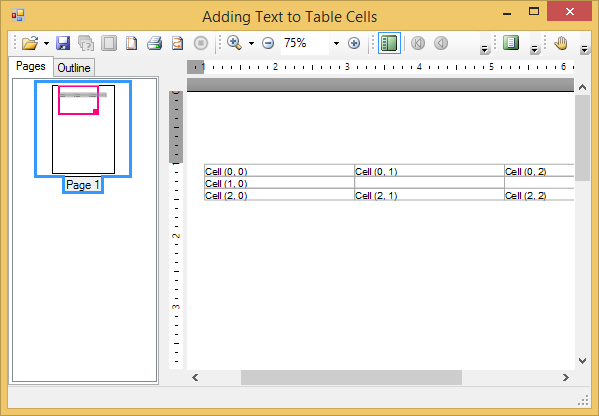This topic shows how to use the RenderText class to add text into specific cells of the table.
To write code in Visual Basic
| Visual Basic |
Copy Code
|
|---|---|
Private Sub Form1_Load(ByVal sender As System.Object, ByVal e As System.EventArgs) Handles MyBase.Load
' Make a table.
Dim table As C1.C1Preview.RenderTable = New C1.C1Preview.RenderTable(Me.C1PrintDocument1)
table.Style.GridLines.All = New C1.C1Preview.LineDef(Color.DarkGray)
' Generate the document.
Me.C1PrintDocument1.Body.Children.Add(table)
Me.C1PrintDocument1.Generate()
End Sub
|
|
To write code in C#
| C# |
Copy Code
|
|---|---|
private void Form1_Load(object sender, System.EventArgs e)
{
// Make a table.
C1.C1Preview.RenderTable table = new C1.C1Preview.RenderTable(this.c1PrintDocument1);
table.Style.GridLines.All = new C1.C1Preview.LineDef(Color.DarkGray);
// Generate the document.
this.c1PrintDocument1.Body.Children.Add(table);
this.c1PrintDocument1.Generate();
}
|
|
To write code in Visual Basic
| Visual Basic |
Copy Code
|
|---|---|
' Add 3 rows.
Dim r As Integer = 3
' Add 3 columns.
Dim c As Integer = 3
Dim row As Integer
Dim col As Integer
For row = 0 To r - 1 Step +1
For col = 0 To c - 1 Step +1
If (Not (row = 1 And col = 1)) And (Not (row = 1 And col = 2)) Then
Dim celltext As C1.C1Preview.RenderText = New C1.C1Preview.RenderText(Me.C1PrintDocument1)
celltext.Text = String.Format("Cell ({0},{1})", row, col)
' Add cells with text.
table.Cells(row, col).RenderObject = celltext
End If
Next
Next
|
|
To write code in C#
| C# |
Copy Code
|
|---|---|
// Add 3 rows.
const int r = 3;
// Add 3 columns.
const int c = 3;
for (int row = 0; row < r; ++row)
{
for (int col = 0; col < c; ++col)
{
if (!(row == 1 && col == 1) && !(row == 1 && col == 2))
{
C1.C1Preview.RenderText celltext = new C1.C1Preview.RenderText(this.c1PrintDocument1);
celltext.Text = string.Format("Cell ({0}, {1})", row, col);
// Add cells with text.
table.Cells[row, col].RenderObject = celltext;
}
}
}
|
|
Your table should look similar to the table below: