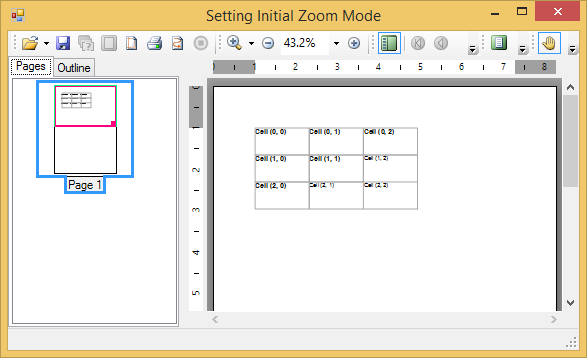To set the initial zoom mode, set the ZoomMode property to ActualSize, PageWidth, TextWidth, WholePage (default), or Custom. This property can be set at either in the designer or in code.
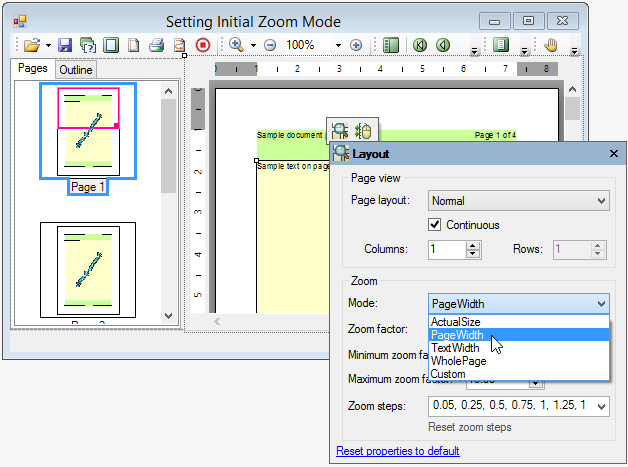

Add the following code to the Form_Load event to set the ZoomMode to PageWidth:
To write code in Visual Basic
| Visual Basic |
Copy Code
|
|---|---|
Me.C1PrintPreviewControl1.PreviewPane.ZoomMode = C1.Win.C1Preview.ZoomModeEnum.PageWidth |
|
To write code in C#
| C# |
Copy Code
|
|---|---|
this.c1PrintPreviewControl1.PreviewPane.ZoomMode = C1.Win.C1Preview.ZoomModeEnum.PageWidth; |
|
When the document loads, the page zooms into the page width: