Now that you've added the Reports for WinForms controls to the form, you'll set up the form and the controls. Complete the following steps:
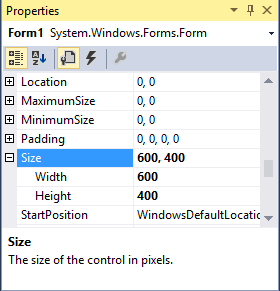

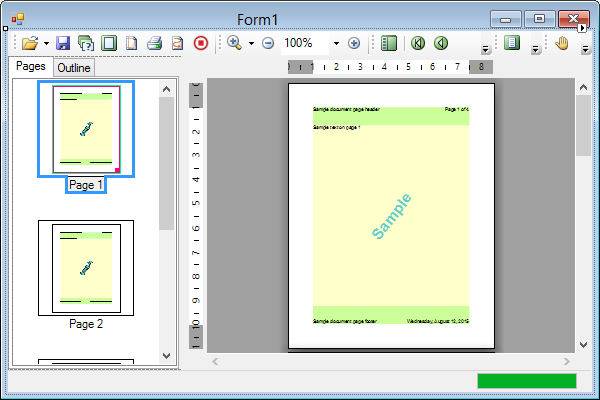
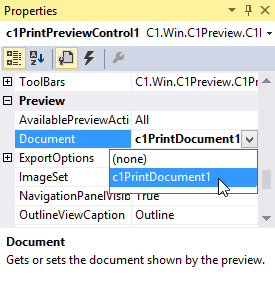
You've set up the forms and controls and completed step 2 of the printing and previewing quick start guide. In the next step you'll add code to the project.