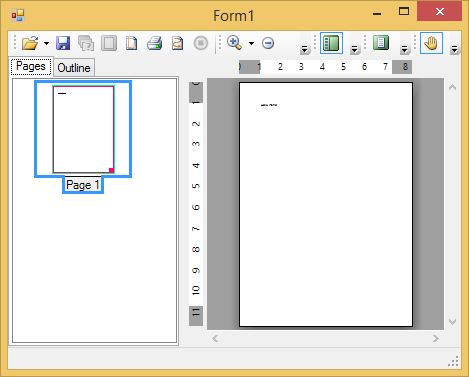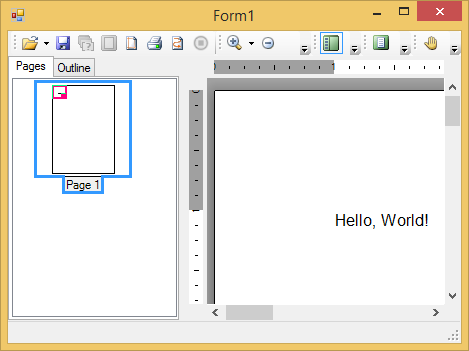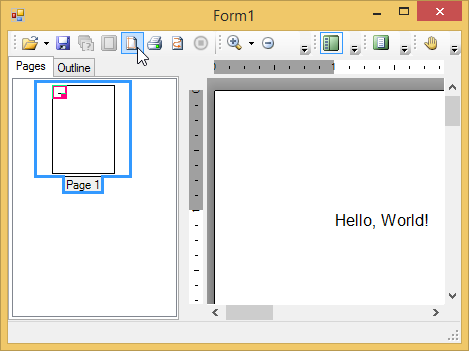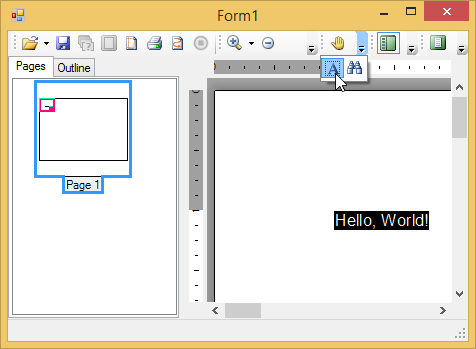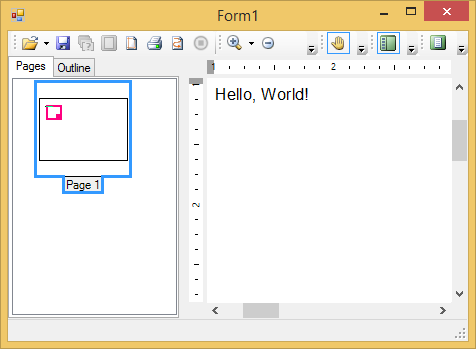Step 4 of 4: Running the Program
In This Topic
You've set up the form and the Reports for WinForms components, set the properties for the components, and added code to the project. All that's left is to run the program and observe some of the run-time interactions available in Reports for WinForms previewing controls.
- Run the program and observe the following:
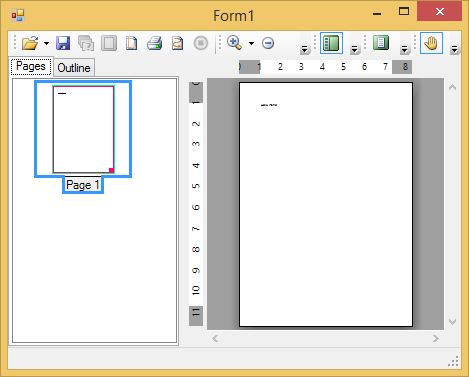
The preview should show the document consisting of one page, with the words "Hello World!" in the upper left corner of the document.
- Click the Zoom In button and repeat until the document text is more easily visible.
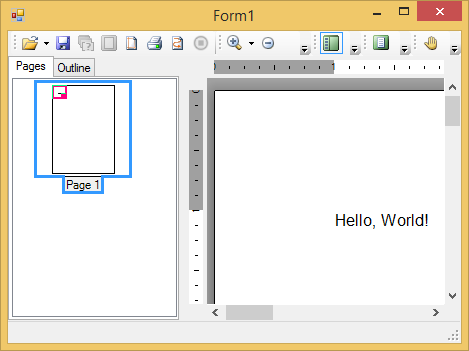
- Click the Page Setup button to open the Page Setup dialog box. In the Page Setup dialog box, select Landscape under Orientation and click OK to apply landscape orientation to the document.
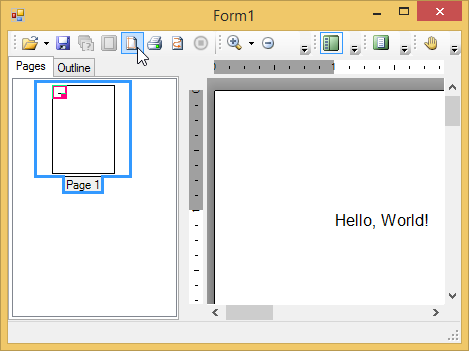
- Click the Text Select button to highlight the document text.
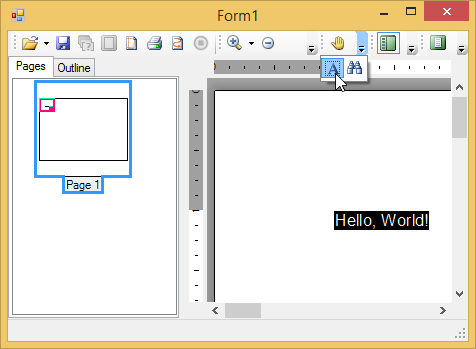
- Click the Hand Tool button and perform a drag-and-drop operation on the document body so that the text appears in a different location.
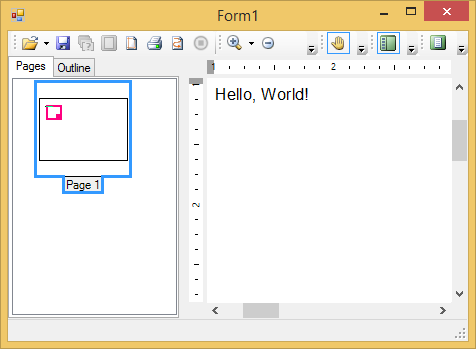
- You can continue to experiment with the preview by clicking Save or Print to open other dialog boxes
Congratulations, you have just created a "Hello, World!" document and completed the printing and previewing quick start guide! Save your project, in the following getting started tutorials you will continue to add to the project.