CheckBoxes are helpful when there are multiple options appearing in a list. It can be used to turn an option on or off.
The following ribbon group contains three CheckBox items.
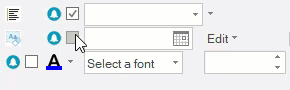
The Ribbon CheckBox can be added at design-time using the Ribbon Group Floating Toolbar or RibbonGroup Items Collection Editor. Also, you can customize the look of the Ribbon CheckBox using the Ribbon CheckBox Floating ToolBar or editing the properties in Properties Window.
This image below shows the floating toolbar of CheckBox.
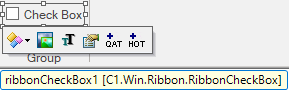
The CheckBox can also be added to the C1Ribbon control programmatically. This can be done using the RibbonCheckBox class.