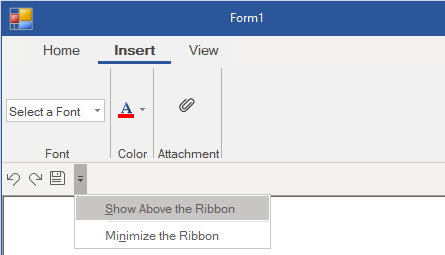The Quick Access Toolbar (QAT) can be customized in just a few click(s). You can add or remove items from the QAT as well as move the position of QAT above or below the Ribbon.
You can add the frequently-used commands to QAT at runtime. To add a command to the QAT at run-time:
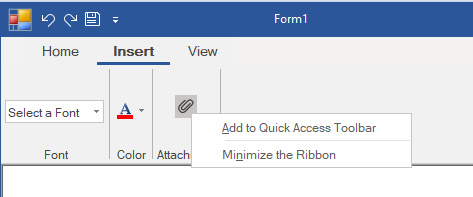
You can also remove items from the QAT. To remove any item from the Quick Access Toolbar at runtime:
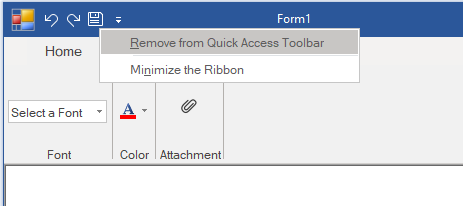
You can display the QAT above or below the Ribbon, depending upon your requirements. To move the QAT below the Ribbon, click the drop-down arrow next to the QAT and select Show Below the Ribbon.
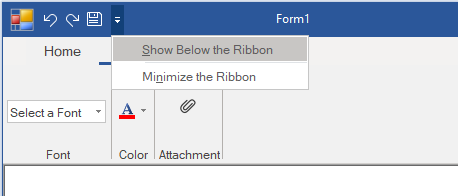
To move the QAT back to its location above the Ribbon, click the drop-down arrow next to the QAT and select Show Above the Ribbon.