In the C1Calendar Tasks menu, you can quickly and easily enable the Smart Designer, link the C1Calendar to a C1Schedule control, and set calendar properties.
To access the C1Calendar Tasks menu, click on the smart tag ( ) in the upper right corner of the control. This will open the C1Calendar Tasks menu.
) in the upper right corner of the control. This will open the C1Calendar Tasks menu.
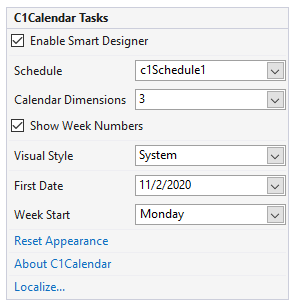
Selecting the Enable Smart Designer check box, activates the Smart Designer on the C1Calendar control for greater design-time interaction. The default is checked. For more information on the Smart Designer, see C1Calendar Smart Designer.
Clicking the drop-down arrow in the Schedule box allows you to link the C1Calendar control to a C1Schedule control. When the Schedule drop-down box is set to a C1Schedule control, the First Date and Week Start options appear on the C1Calendar Tasks menu.
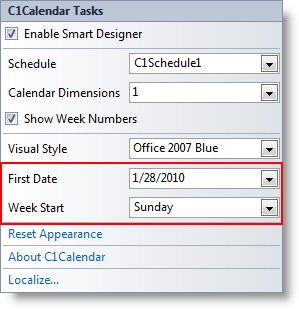
Clicking the drop-down arrow in the Calendar Dimensions box opens a list containing the number of months to appear in the C1Calendar control. The default value for the CalendarDimensions property is 1.
Checking the Show Week Numbers check box displays week number in the C1Calendar control. The default value is checked.
Clicking the drop-down arrow in the Visual Style drop-down opens a list of different VisualStyle enumeration options, such as System, Office 2007 Blue, Office 2007 Black, Office 2007 Silver, Windows XP Blue, Windows XP Silver, Windows XP Olive, Royale, Yahoo, Aero, and Custom. The default value is Office 2007 Blue. For more information on the different visual styles, see Visual Styles.
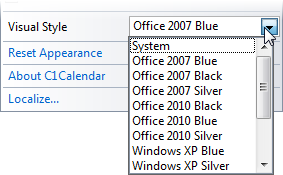
When the Visual Style drop-down is set to a modified version of one of the predefined visual styles, additional options appear in the tasks menu, such as Previous Month, Next Month, Day Header Format, Month Header Format, and Base Font.
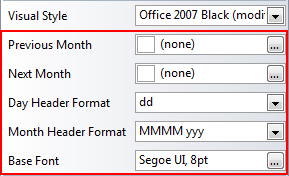
The Previous Month box will open the Select Resource dialog box where you can choose an image for the Previous button.
The Next Month box will open the Select Resource dialog where you can choose an image for the Next button.
The Day Header Format drop-down sets the format of the day header text. The default is dd (for example, Mo). Available formats include:
The Month Header Format drop-down sets the format of the month header text. The default is MMMM yyy (for example, February 2007). Available formats include:
The Base Font box will open a Font dialog box where you can change the appearance of the font for the entire C1Calendar control.
Clicking the drop-down arrow in the First Date box opens a DateTimePicker to select the first date that will appear in the C1Schedule control.
Clicking the drop-down arrow in the Week Start box opens a list of different WeekStart property options, such as Sunday, Monday, Tuesday, Wednesday, Thursday, Friday, and Saturday. The default value is determined by the system settings. The WeekStart property determines the first day of the week.
Clicking Reset Appearance resets all of the settings to the default values.
Clicking About displays the C1Calendar control's About dialog box, which is helpful in finding the build number of the control.
Clicking the Localize button opens the Localize dialog box. In the Localize dialog box, you can customize your localization settings. For more information, see Localization.