By default week numbers appear on the C1Calendar control to the left of the calendar dates.
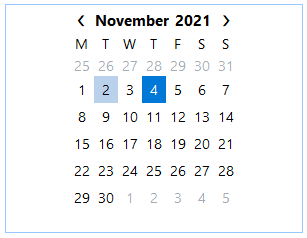
To hide the week numbers at design time, set the ShowWeekNumbers property to False either in the Smart Designer, Tasks menu, Properties window, or in code.
To hide the week numbers, set the ShowWeekNumbers property to False in the Smart Designer:
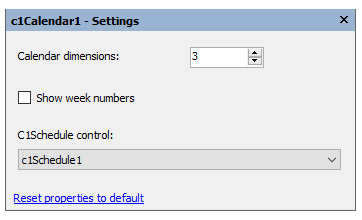
To hide the week numbers, set the ShowWeekNumbers property to False in the Tasks menu:
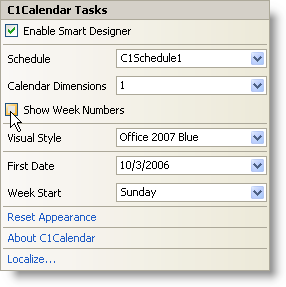
To hide the week numbers, locate the ShowWeekNumbers property in the C1Calendar Properties window and set it to False.
To hide the week numbers, add the following code to the Form_Load event to set the ShowWeekNumbers property to False:
| C# |
Copy Code
|
|---|---|
this.c1Calendar1.ShowWeekNumbers = false; |
|