Data binding is the core for any data visualization control. The Sparkline control can easily bind to any enumerable collection of data values i.e. to any class that implements the IEnumerable interface. Also, the class can implement the INotifyCollectionChanged interface to have support for modifying data after binding.
To create a simple WinForms application for Sparkline control, follow the mentioned steps and the below output appears after executing the application.
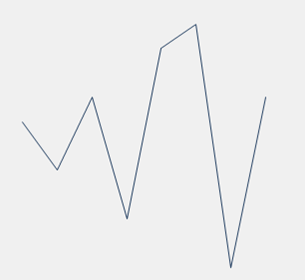
Add a C1Sparkline control
- Create a new Windows Forms application.
- Set the height and width of the form to 350
- Drag and drop the C1Sparkline control from the Toolbox onto your from.
- Set the height and width of the sparkline control to 250.
In this step, you add a class to your project that returns an enumerable collection of numeric data points to be plotted on the Sparkline chart. This code example assumes that you add a class named SampleData.cs to return a collection of numeric values.
- In the Solution Explorer, right-click your project name and select Add | Class.
- Specify the name of the class i.e. SampleData and click Add.
- Add relevant code to create an enumerable collection of numeric data and return the same in a method.
Class SampleData Public ReadOnly Property Sales As List(Of Double) Get Dim data As List(Of Double) = New List(Of Double)() From { 1.0,-1.0,2.0,-3.0,4.0,5.0,-5.0,2.0 } Return data End Get End Property End Class
class SampleData { public List<double> Sales { get { List<double> data = new List<double>() { 1.0, -1.0, 2.0, -3.0, 4.0, 5.0, -5.0, 2.0 }; return data; } } }
View C1Sparkline control
The SampleData.cs class added in the above step returns a collection of numeric values using the ESTRONG>Sales Eproperty defined in the class. In this step, you bind this collection to the Sparkline control so that data can be plotted at runtime.
- In the Form1_Load event, create an instance of SampleData class and assign the value returned by the Sales property to the control's Data property.
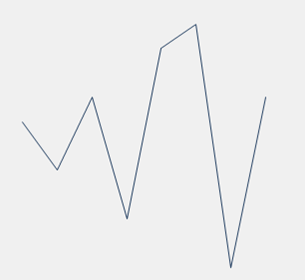
Add a C1Sparkline control
- Create a new Windows Forms .NET application.
- Set the height and width of the form to 350
- In the Solution Explorer, right click Dependencies and choose Manage NuGet Packages and add C1.Win.Sparkline .NET packages.
- Switch to code view and add the following code in the code behind of Form.cs file
//Initialized the C1Sparkline control
C1Sparkline sparkline= new C1Sparkline();
//Adding the CSparkline control to the form
this.Controls.Add(sparkline);
Create a Data Source
In this step, you add a class to your project that returns an enumerable collection of numeric data points to be plotted on the Sparkline chart. This code example assumes that you add a class named SampleData.cs to return a collection of numeric values.
- In the Solution Explorer, right-click your project name and select Add | Class.
- Specify the name of the class i.e. SampleData and click Add.
- Add relevant code to create an enumerable collection of numeric data and return the same in a method.
class SampleData { public List<double> Sales { get { List<double> data = new List<double>() { 1.0, -1.0, 2.0, -3.0, 4.0, 5.0, -5.0, 2.0 }; return data; } } }
View C1Sparkline control
The SampleData.cs class added in the above step returns a collection of numeric values using the <STRONG>Sales property defined in the class. In this step, you bind this collection to the Sparkline control so that data can be plotted at runtime.
- In the Form1_Load event, create an instance of SampleData class and assign the value returned by the Sales property to the control's Data property.
//Initialized the SampleData class SampleData sampleData = new SampleData(); //Assigned the "Sales" list available in the SampleData class //to the "Data" property of the C1Sparkline control sparkline.Data = sampleData.Sales;
Click Build | Build Solution to build the project. Run the application and observe how the C1Sparkline control appears at runtime.