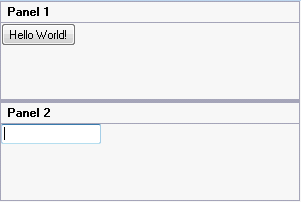You can add arbitrary controls to each C1SplitterPanel of the C1SplitContainer control using a simple drag-and-drop operation. In this topic, you will add a Button control to Panel1 and a TextBox control to Panel2.
Complete the following steps:
Select a TextBox control from the Visual Studio Toolbox and drag it into Panel 2.
Complete the following steps:
Visual Basic
| Visual Basic |
Copy Code
|
|---|---|
Imports C1.Win.C1SplitContainer |
|
To write code in C#
| C# |
Copy Code
|
|---|---|
using C1.Win.C1SplitContainer; |
|
Visual Basic
| Visual Basic |
Copy Code
|
|---|---|
Private Sub Form1_Load(sender As Object, e As EventArgs)
' Create a Button control and add text to it
Dim button1 As New Button()
button1.Text = "Hello World!"
' Create a TextBox control
Dim textbox1 As New TextBox()
'create new splitcontainer
Dim split As New C1SplitContainer()
'create a new panel for the split container
Dim panel1 As New C1SplitterPanel()
Dim panel2 As New C1SplitterPanel()
'add panel1 to the splitcontainer
split.Panels.Add(panel1)
split.Panels.Add(panel2)
panel1.Text = "Panel 1"
panel2.Text = "Panel 2"
'add the splitcontainer
Controls.Add(split)
'add the button control to panel1
panel1.Controls.Add(button1)
'add the textbox control to panel2
panel2.Controls.Add(textbox1)
End Sub
|
|
To write code in C#
| C# |
Copy Code
|
|---|---|
private void Form1_Load(object sender, EventArgs e)
{
// Create a Button control and add text to it
Button button1 = new Button();
button1.Text = "Hello World!";
// Create a TextBox control
TextBox textbox1 = new TextBox();
//create new splitcontainer
C1SplitContainer split = new C1SplitContainer();
//create a new panel for the split container
C1SplitterPanel panel1 = new C1SplitterPanel();
C1SplitterPanel panel2 = new C1SplitterPanel();
//add panel1 to the splitcontainer
split.Panels.Add(panel1);
split.Panels.Add(panel2);
panel1.Text = "Panel 1";
panel2.Text = "Panel 2";
//add the splitcontainer
Controls.Add(split);
//add the button control to panel1
panel1.Controls.Add(button1);
//add the textbox control to panel2
panel2.Controls.Add(textbox1);
}
|
|
 This Topic Illustrates the Following:
This Topic Illustrates the Following:The following graphic depicts a C1SplitContainer control with a Button control in Panel1 and a TextBox control in Panel2.