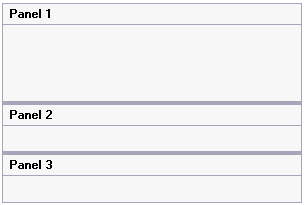In this topic, you will learn how to add multiple C1SplitterPanels to the C1SplitContainer control in design view and in code.
Complete the following steps:
Complete the following steps:
Visual Basic
| Visual Basic |
Copy Code
|
|---|---|
Imports C1.Win.C1SplitContainer |
|
To write code in C#
| C# |
Copy Code
|
|---|---|
using C1.Win.C1SplitContainer; |
|
Visual Basic
| Visual Basic |
Copy Code
|
|---|---|
Private Sub Form1_Load(sender As Object, e As EventArgs)
'create new splitcontainer
Dim split As New C1SplitContainer()
'create a new panel for the split container
Dim panel1 As New C1SplitterPanel()
Dim panel2 As New C1SplitterPanel()
Dim panel3 As New C1SplitterPanel()
'add the panels to the splitcontainer
split.Panels.Add(panel1)
split.Panels.Add(panel2)
split.Panels.Add(panel3)
panel1.Text = "Panel 1"
panel2.Text = "Panel 2"
panel3.Text = "Panel 3"
'add the splitcontainer
Controls.Add(split)
End Sub
|
|
To write code in C#
| C# |
Copy Code
|
|---|---|
private void Form1_Load(object sender, EventArgs e)
{
//create new splitcontainer
C1SplitContainer split = new C1SplitContainer();
//create a new panel for the split container
C1SplitterPanel panel1 = new C1SplitterPanel();
C1SplitterPanel panel2 = new C1SplitterPanel();
C1SplitterPanel panel3 = new C1SplitterPanel();
//add panel1 to the splitcontainer
split.Panels.Add(panel1);
split.Panels.Add(panel2);
split.Panels.Add(panel3);
panel1.Text = "Panel 1";
panel2.Text = "Panel 2";
panel2.Text = "Panel 3";
//add the splitcontainer
Controls.Add(split);
}
|
|
 This Topic Illustrates the Following:
This Topic Illustrates the Following:
The following graphic depicts a C1SplitContainer control with three C1SplitterPanels.