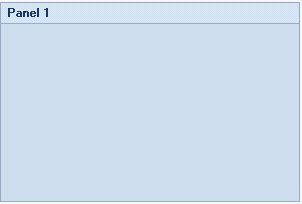C1SplitContainer features eight embedded visual styles that you can apply to the control with just a few clicks. This topic illustrates how to change the control's visual style in Design view, Source view, and in code.
For more information on visual styles, see SplitContainer Visual Styles.
Complete the following steps:
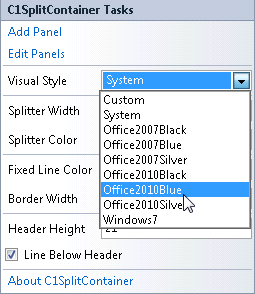
The C1SplitContainer control adopts the Office2010Blue visual style.
Complete the following steps:
Visual Basic
| Visual Basic |
Copy Code
|
|---|---|
Imports C1.Win.C1SplitContainer |
|
To write code in C#
| C# |
Copy Code
|
|---|---|
using C1.Win.C1SplitContainer; |
|
Visual Basic
| Visual Basic |
Copy Code
|
|---|---|
Private Sub Form1_Load(sender As Object, e As EventArgs)
'create new splitcontainer
Dim split As New C1SplitContainer()
'set splitcontainer visual style to office2010blue
split.VisualStyle = VisualStyle.Office2010Blue
'add the splitcontainer
Controls.Add(split)
End Sub
|
|
To write code in C#
| C# |
Copy Code
|
|---|---|
private void Form1_Load(object sender, EventArgs e)
{
//create new splitcontainer
C1SplitContainer split = new C1SplitContainer();
//set splitcontainer visual style to office2010blue
split.VisualStyle = VisualStyle.Office2010Blue
//add the splitcontainer
Controls.Add(split);
}
|
|
 This Topic Illustrates the Following:
This Topic Illustrates the Following:
The following image shows a C1SplitContainer with the Office2010Blue visual scheme: