In This Topic
You can combine multiple C1SplitContainer objects to create nested splits. In this topic, you will learn how to nest a horizontal split within the first panel of a vertical split.
For more information on nested splits, see Compound Split.
Complete the following steps:
- Add the C1SplitContainer control to the form.
- Click on the C1SplitContainer’s smart tag to open its tasks menu.
- Select Add Panel twice to add two more C1SplitterPanels to the C1SplitContainer control.
- Select Panel 2’s smart tag and set its Dock property to Left.
- Add another C1SplitContainer onto Panel 2 and add select Add Panel to add another C1SplitterPanel to C1SplitContainer2.
- Select Panel 1’s smart tag in C1SplitContainer2 and set its Dock property to Left.
 This Topic Illustrates the Following:
This Topic Illustrates the Following:
The following image displays C1SplitContainer2 nested within the bottom left panel of C1SplitConainer1:
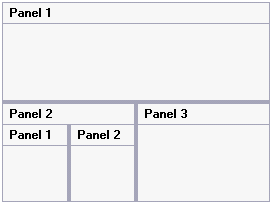
See Also