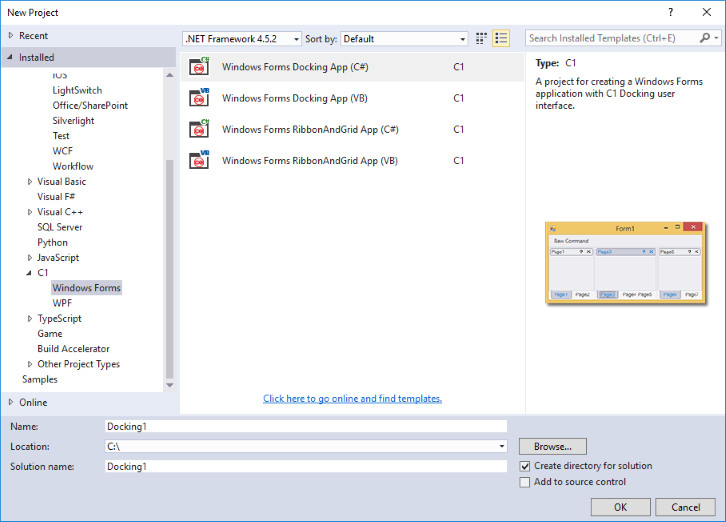ComponentOne WinForms Edition provides predefined project templates to create and configure WinForms applications in Visual Studio. These project templates get registered in Visual Studio after the ComponentOne Studio installer is run to install WinForms Edition. The template provides several benefits over Visual Studio templates as it automatically adds the required resources to the project, as listed below:
ComponentOne templates provide simple Windows Forms applications that include our control references to reduce the manual work in project creation.
The table below lists the C1 Windows Forms project templates available in both, C# and VB programming languages.
| Project Template | Framework | Assemblies | Description |
|---|---|---|---|
| Windows Forms Docking App |
|
|
Create a form with a sample command link, which can be used to create your own menu along with tab pages where you can change the VisualStyle as well. |
| Windows Forms RibbonandGrid App |
|
|
Creates a form with Ribbon and FlexGrid to provide you with a Ribbon style menu template along with a grid to add your data. |
| Windows Forms Themed App |
|
|
Creates a form with C1ThemeController embedded with the form and allows you to work with different themes available in C1 Windows Forms application. |
Complete the following steps to create a WinForms project in Visual Studio 2019 using ComponentOne project templates: