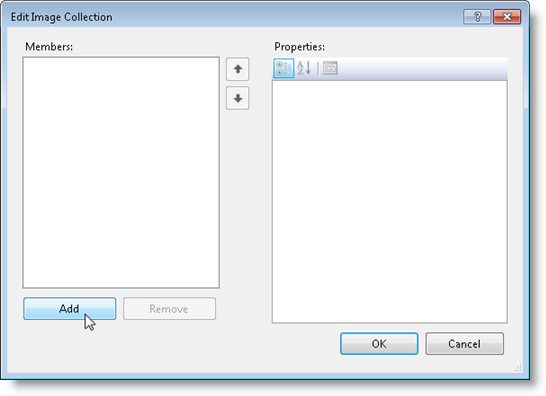In This Topic
SuperTooltip for WinForms supports adding images, including animated images, at design time. First, add the image to the C1SuperTooltip Image collection, and then specify the image in the C1SuperTooltip Editor.
- Add a C1SuperTooltip control to your form.
- Select the C1SuperTooltip control and click the ellipsis button next to the Images property in the Properties window. The Edit Image Collection editor appears.
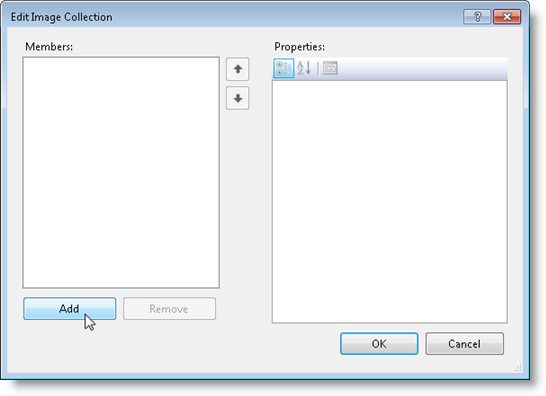
- Click the Add button and browse to find the image you want to use.
- Select the image and click Open. The image is added to the ToolTip's image collection.
- Click OK to close the Edit Image Collection editor.
- Select the control being associated with the C1SuperTooltip.
- Click the ellipsis button next to the ToolTip on C1SuperTooltip1 property.
The image you added to the ToolTip's image collection can be selected from the Image or Subimage drop-down list on the Office tab. If you are using your own HTML code, click the Html tab and reference the image in your code like this:
<img src= "res://mybitmap.png" />