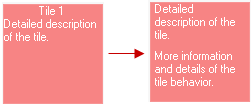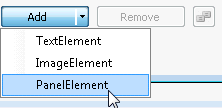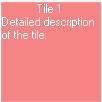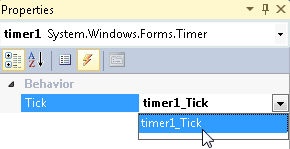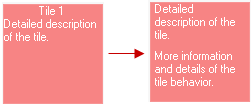Alternating the Text View by a Timer
In This Topic
To alternate the text view by a timer, complete the following:
Add the First Template
- Right-click the Tile control and select Edit Templates. The C1TileControl.Templates Collection Editor appears.
- Click Add twice to add two templates to the C1TileControl.
- Select template1 and click on th ellipsis button next to the Elements collection. The Template.Elements collection editor appears.
- Select the PanelElement from the Add dropdown listbox.
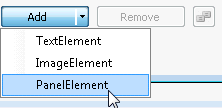
- Set the PanelElements properties to the following:
- Alignment property to TopLeft.
- ChildSpacing property to 0. This will decrease the default spacing between the child elements from 5 pixels to 0 pixels.
- Orientation property to Vertical.
- Click on the ellipsis button next to the Children property.
- Add two TextElements to the PanelElement.
- Select the second text element, [1] TextElement and set its TextSelector property to Text1. This will assign the value of the Text1 property to this template.
- Click OK to save and close the PanelElement.Children Collection Editor and click OK to save and close the Template.Elements Collection Editor.
Add the Second Template
- Select template2 in the C1TileControl.Templates Collection Editor.
- Click on the Ellipsis button next to the Elements Collection. The Template.Elements Collection Editor appears.
- Click the dropdown arrow next to the Add button to add a PanelElement.
- Set the [0]Panel Element properties to the following:
- Alignment property to TopLeft.
- ChildSpacing property to 0.
- Orientation property to Vertical.
- Click the ellipsis button next to the Children (Collection) property and add two TextElements.
- Select the first text element, [0] TextElement and set its TextSelector property to Text1.
- Select the second text element, [1] TextElement and set its TextSelector property to Text2.
- Click OK to save and close the PanelElement.Children Collection Editor and click OK to save and close the Template.Elements Collection Editor.
- Right-click on Tile1 and select Edit Groups. The C1TileControl.Groups Collection Editor appears.
- Click on the ellipsis button next to the Tiles Collection.
- Select tile1 and set its properties to the following:
- Template property to template1. The settings for template1 are applied to Tile1.
- Text1property to Detailed description of the Tile.
- Text2 property to More information and details of the Tile behavior.
- Click OK to save and close the Group.Tiles Collection Editor.
Tile1 should appear like the following:
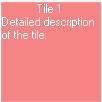
Add a Timer to alternate the template views for Tile1.
- Double-click on the WindowsForm Timer control to add it to your component tray.
- Set the timer1 Interval property to 3000 and the Enabled property True.
- Right-click on the TileControl and select View Code.
- Add the following code to your project to create an animation that alternates the text views of each template:
To write code in Visual Basic
| Visual Basic |
Copy Code
|
Public Partial Class Form1
Inherits Form
Private _tile1Flipped As Boolean
Public Sub New()
InitializeComponent()
End Sub
Private Sub timer1_Tick(sender As Object, e As EventArgs)
Dim a As Boolean = _tile1Flipped
tile1.Template = If(a, template1, template2)
_tile1Flipped = Not a
End Sub
End Class
|
To write code in C#
| C# |
Copy Code
|
public partial class Form1 : Form
{
bool _tile1Flipped;
public Form1()
{
InitializeComponent();
}
private void timer1_Tick(object sender, EventArgs e)
{
bool a = _tile1Flipped;
tile1.Template = a ? template1 : template2;
_tile1Flipped = !a;
}
}
|
- In Design view, assign the timer_Tick event handler to timer1.
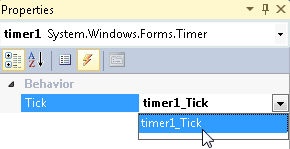
 This topic illustrates the following:
This topic illustrates the following:
The Tile alternates templates based opon a timer. The first template is displayed for a few seconds and then the second template for the tile appears in place of the first.