In the previous step you created a template and added template elements such as panels, images, and text. You also set the alignment and layout properties for the elements in the template. In this step we will apply the template to the specified tile and set a few tile properties such as the BackColor, Template, HorizontalSize, and Text property.
To apply the template to the first tile as well as modify a few properties for the first tile of the C1TileControl, complete the following steps:
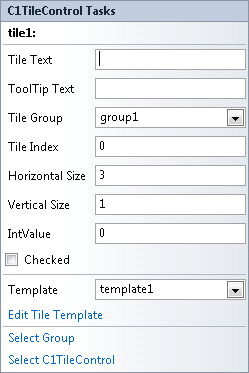
Run and observe the following:
Template1 is applied to the first Tile as well as the Tile settings.
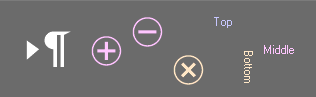
 What You've Accomplished
What You've Accomplished
Congratulations! You have successfully completed the C1TileControl quick start. In this topic, you added a C1TileControl to your windows form, created a template for a specific tile, and set a few of the tiles properties.