True DBGrid lets you set a value in the True DBGrid cell.
| C# |
Copy Code
|
|---|---|
//set value in a cell c1TruedbGrid1[0, 0] = "Single Cell Data Set"; |
|
The Grid control also lets you set values in cell ranges in the grid.
The following code shows how to set values in a cell range in True DBGrid.
| C# |
Copy Code
|
|---|---|
//set value in a range {Custom method is used; declared below} there is no public cell range in TDbGrid c1TruedbGrid1.SetRangeData(1, 4, 0, 2, "Data"); |
|
The SetRangeData method is taken from the following class:
| C# |
Copy Code
|
|---|---|
public static class Extensions { //extension method to set data in a cell range public static void SetRangeData(this C1TrueDBGrid grid, int rowIdx,int rowCount,int colIdx,int colCount,object? data) { if (rowCount == 0 || colCount == 0) return; //check if index is valid if (grid.Columns.Count <= colIdx || grid.RowCount <= rowIdx) return; for (int row = rowIdx; row < rowIdx + rowCount; row++) { for (int col = colIdx; col < colIdx + colCount; col++) { //set data grid[row, col] = data; } } } } |
|
The True DBGrid control lets you clear values from cell ranges in the grid.
The following code shows how to clear values from cells in True DBGrid.
| C# |
Copy Code
|
|---|---|
//clear a range c1TruedbGrid1.SetRangeData(1, 2, 0, 2, null); |
|
The SetRangeData method is taken from the following class:
| C# |
Copy Code
|
|---|---|
public static class Extensions { //extension method to set data in a cell range public static void SetRangeData(this C1TrueDBGrid grid, int rowIdx,int rowCount,int colIdx,int colCount,object? data) { if (rowCount == 0 || colCount == 0) return; //check if index is valid if (grid.Columns.Count <= colIdx || grid.RowCount <= rowIdx) return; for (int row = rowIdx; row < rowIdx + rowCount; row++) { for (int col = colIdx; col < colIdx + colCount; col++) { //set data grid[row, col] = data; } } } } |
|
To set image in a cell, you can use the FetchStyle property to get or set a value indicating whether the FetchCellStyle event will be raised for a column.
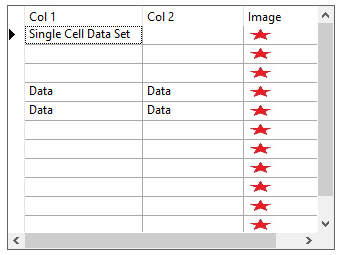
Use the code below to set image in a True DBGrid cell.
| C# |
Copy Code
|
|---|---|
//show images in the third column c1TruedbGrid1.Splits[0].DisplayColumns[2].FetchStyle = true; c1TruedbGrid1.FetchCellStyle += C1TruedbGrid1_FetchCellStyle; |
|
The FetchCellStyle event is set as given in the code snippet below:
| C# |
Copy Code
|
|---|---|
private void C1TruedbGrid1_FetchCellStyle(object sender, FetchCellStyleEventArgs e) { if (e.Col ==2) { //set the image e.CellStyle.ForegroundImage = Resource1.temp2; } } |
|
To enable tooltip in cell, use the CellTipEnum enumeration, which provides the following values:
| CellTipEnum values | Description |
| Anchored | Cell tips will be displayed in the bounding rectangle of the cell. |
| Floating | Cell tips will be displayed under the mouse cursor. |
| NoCellTips | No cell tips will be displayed. |
Below code shows how to display a tooltip on a True DBGrid cell.
| C# |
Copy Code
|
|---|---|
//enable Cell ToolTips
c1TruedbGrid1.CellTips = CellTipEnum.Floating;
|
|