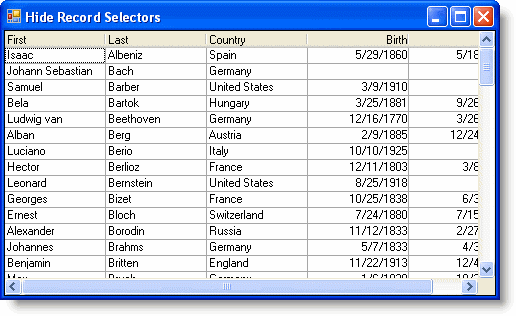Hiding the Record Selectors Column
In This Topic
The Record Selectors column appears by default at the far left side of the control and it includes an icon to indicate the selected row. To hide the Record Selectors column, set the RecordSelectors property to False. Hiding the Record Selectors column restricts selecting rows. This property can be set either in the designer or in code.
In the Designer
To set the RecordSelectors property using the C1TrueDBGrid Designer:
- Open the C1TrueDBGrid Designer. For information on how to access the C1TrueDBGrid Designer, see Accessing the C1TrueDBGrid Designer.
- In the designer, click Record Selectors in the toolbar to hide the column.

- Click OK to close the C1TrueDBGrid Designer.
In the Properties Window
Alternatively, the RecordSelectors property can also be set in the Properties window. To set the RecordSelectors property in the Properties window:
- Locate the RecordSelectors property in the Properties window and set it to False.
In Code
Add the following code to the Form_Load event to hide the Record Selectors column:
To write code in Visual Basic
| Visual Basic |
Copy Code
|
|---|---|
Me.C1TrueDBGrid1.RecordSelectors = False |
|
To write code in C#
| C# |
Copy Code
|
|---|---|
this.c1TrueDBGrid1.RecordSelectors = false; |
|
What You've Accomplished
The Record Selectors column is not visible: