Owner-Drawn Cells
In This Topic
For cases where complex per-cell customizations need to be performed you can render the contents of the cell by writing a handler for the OwnerDrawCell event. This event is raised as needed to display the contents of cells that have their OwnerDraw property set to True.
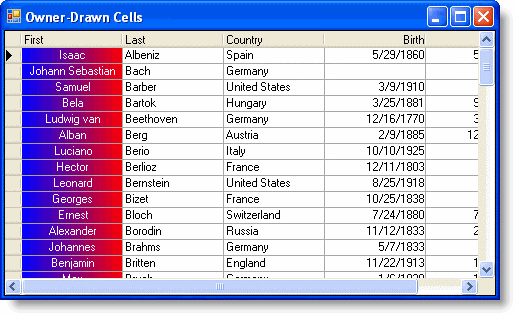
To create the owner-drawn cells in the above illustration, complete the following:
- Set the OwnerDraw property to True for the First column either in the designer or in code:
In the Designer
- Open the C1TrueDBGrid Designer by selecting Designer from the C1TrueDBGrid Tasks menu.
- Select the First column in the grid by clicking on it in the right pane.

The column can also be selected by choosing First from the drop-down list in the toolbar.

- Click the Display Column tab in the left pane.
- Set the OwnerDraw property to True.
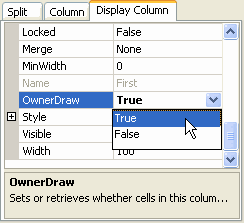
- Click OK to close the editor.
In Code
Add the following code to the Form_Load event:
To write code in Visual Basic
Visual Basic Copy CodeMe.C1TrueDBGrid1.Splits(0).DisplayColumns("First").OwnerDraw = TrueTo write code in C#
C# Copy Codethis.c1TrueDBGrid1.Splits[0].DisplayColumns["First"].OwnerDraw = true;
- Declare the structure RECT in the general declarations of the form:
To write code in Visual Basic
Visual Basic Copy CodePublic Structure RECT Dim Left As Long Dim Top As Long Dim Right As Long Dim Bottom As Long End StructureTo write code in C#
C# Copy Codepublic struct RECT{ long Left; long Top; long Right; long Bottom; } - Implement the OwnerDrawCell event as follows:
To write code in Visual Basic
Visual Basic Copy CodePrivate Sub C1TrueDBGrid1_OwnerDrawCell(ByVal sender As Object, ByVal e As C1.Win.C1TrueDBGrid.OwnerDrawCellEventArgs) Handles C1TrueDBGrid1.OwnerDrawCell If e.Col = 0 Then ' Create a gradient brush, blue to red. Dim pt1, pt2 As Point pt1 = New Point(e.CellRect.X, e.CellRect.Y) pt2 = New Point(e.CellRect.Right, e.CellRect.Y) Dim linGrBrush As System.Drawing.Drawing2D.LinearGradientBrush linGrBrush = New System.Drawing.Drawing2D.LinearGradientBrush(pt1, pt2, Color.Blue, Color.Red) Dim rt As RectangleF rt = New RectangleF(e.CellRect.X, e.CellRect.Y, e.CellRect.Width, e.CellRect.Height) ' Fill the cell rectangle with the gradient. e.Graphics.FillRectangle(linGrBrush, e.CellRect) Dim whiteBR As Brush whiteBR = New SolidBrush(Color.White) Dim dispCol As C1.Win.C1TrueDBGrid.C1DisplayColumn dispCol = Me.C1TrueDBGrid1.Splits(0).DisplayColumns(e.Col) ' Center the text horizontally. Dim sfmt As New StringFormat() sfmt.Alignment = StringAlignment.Center ' Draw the text. e.Graphics.DrawString(dispCol.DataColumn.CellText(e.Row), dispCol.Style.Font, whiteBR, rt, sfmt) whiteBR.Dispose() ' Let the grid know the event was handled. e.Handled = True End If End SubTo write code in C#
C# Copy Codeprivate void C1TrueDBGrid1_OwnerDrawCell(object sender, C1.Win.C1TrueDBGrid.OwnerDrawCellEventArgs e) { if ( e.Col = 0 ) { // Create a gradient brush, blue to red. Point pt1, pt2; pt1 = new Point[e.CellRect.X, e.CellRect.Y]; pt2 = new Point[e.CellRect.Right, e.CellRect.Y]; System.Drawing.Drawing2D.LinearGradientBrush linGrBrush; linGrBrush = new System.Drawing.Drawing2D.LinearGradientBrush(pt1, pt2, Color.Blue, Color.Red); RectangleF rt; rt = new RectangleF(e.CellRect.X, e.CellRect.Y, e.CellRect.Width, e.CellRect.Height); // Fill the cell rectangle with the gradient. e.Graphics.FillRectangle(linGrBrush, e.CellRect); Brush whiteBR; whiteBR = new SolidBrush(Color.White); C1.Win.C1TrueDBGrid.C1DisplayColumn dispCol; dispCol = this.c1TrueDBGrid1.Splits[0].DisplayColumns[e.Col]; // Center the text horizontally. StringFormat sfmt = new StringFormat(); sfmt.Alignment = StringAlignment.Center; // Draw the text. e.Graphics.DrawString(dispCol.DataColumn.CellText[e.Row], dispCol.Style.Font, whiteBR, rt, sfmt); whiteBR.Dispose(); // Let the grid know the event was handled. e.Handled = true; } }
There are a couple key points worth noting in this example:
- If the Handled property is set to True, the grid will not fill in the cell's background, nor will it display cell text or graphics. Therefore, you are responsible for filling in the entire cell, even if there is no data to display.
- Even a relatively simple example such as the one illustrated here requires a fair amount of coding, so consider using background bitmaps instead of owner-drawn cells if possible.
See Also