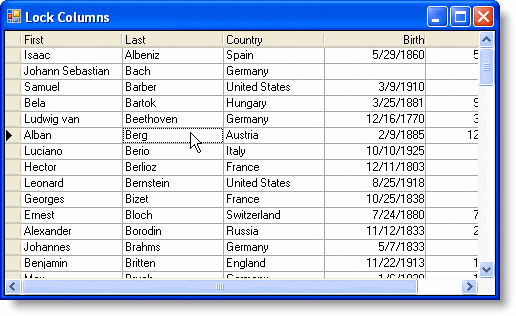Restricting Editing in Specific Columns
In This Topic
To restrict editing in specific columns, set the Locked property to True. This property can be set either in the designer or in code.
In the Designer
Complete the following steps to lock the Last column:
- Open the C1TrueDBGrid Designer. For information on how to access the C1TrueDBGrid Designer, see Accessing the C1TrueDBGrid Designer.
- In the designer, select the Last column by clicking it in the right pane.
The column can also be selected by choosing Last from the drop-down list in the toolbar. - Click the Display Column tab in the left pane.
- Locate the Locked property and set it to True.
- Click OK to close the designer.
In Code
Add the following code to the Form_Load event to lock the Last column:
To write code in Visual Basic
| Visual Basic |
Copy Code
|
|---|---|
Me.C1TrueDBGrid1.Splits(0).DisplayColumns("Last").Locked = True
|
|
To write code in C#
| C# |
Copy Code
|
|---|---|
this.c1TrueDBGrid1.Splits[0].DisplayColumns["Last"].Locked = true; |
|
What You've Accomplished
The cells in the Last column cannot be edited, but other columns can be edited: