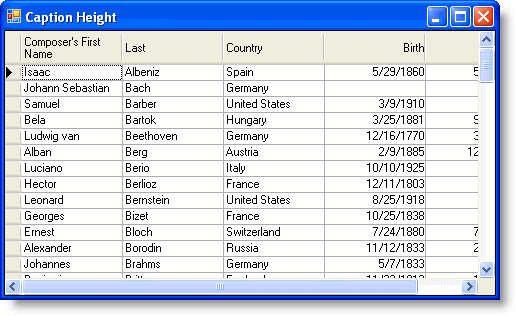Setting the Column's Caption Height
In This Topic
To set the column's caption height, set the ColumnCaptionHeight property. This can be set either in the designer or in code.
In the Designer
To set the column's caption height in the Designer, complete the following steps:
- Open the C1TrueDBGrid Designer. For information on how to access the C1TrueDBGrid Designer, see Accessing the C1TrueDBGrid Designer.
- Click the Split tab in the left pane.
- Locate the ColumnCaptionHeight property and set it to 34.
- Click the Column tab.
- Locate the Caption property and change it from First to "Composer's First Name".
- Click OK to close the C1TrueDBGrid Designer.
In Code
To set the column's caption height in code, complete the following steps:
- Set the ColumnCaptionHeight property to fit two rows by adding the following code to the Form_Load event:
To write code in Visual Basic
Visual Basic Copy CodeMe.C1TrueDBGrid1.Splits(0).ColumnCaptionHeight = Me.C1TrueDBGrid1.Splits(0).ColumnCaptionHeight * 2
To write code in C#
C# Copy Codethis.c1TrueDBGrid1.Splits[0].ColumnCaptionHeight = this.c1TrueDBGrid1.Splits[0].ColumnCaptionHeight * 2;
- Set the Caption property:
To write code in Visual Basic
Visual Basic Copy CodeMe.C1TrueDBGrid1.Columns(0).Caption = "Composer's First Name"
To write code in C#
C# Copy Codethis.c1TrueDBGrid1.Columns[0].Caption = "Composer's First Name";
What You've Accomplished
The caption in the column containing first names is set to Composer's First Name and spans two rows: