True DBGrid provides quick and easy access to common tasks or properties using the Tasks Menu. There are three types of Tasks menu provided by True DBGrid, such as TrueDBGrid Tasks menu, TrueDBDropdown Tasks menu and Column Tasks Menu.
In the C1TrueDBGrid Tasks menu, you can quickly and easily choose a data source, change data layout, set a visual style, add a grid caption, customize the appearance of the grid, dock the grid on the form, and access the C1TrueDBGrid Designer, as well as set the following properties: AllowAddNew, AllowUpdate, AllowDelete, FilterBar, and AlternatingRows.
To access the C1TrueDBGrid Tasks menu, click the smart tag in the upper right corner of the grid. This will open the C1TrueDBGrid Tasks menu:
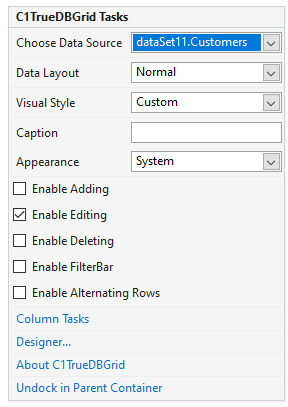
The C1TrueDBGrid Tasks menu operates as follows:
| Options in Tasks menu | Description |
| Choose Data Source |
Clicking the drop-down arrow in the Choose Data Source box opens a list of available data sources and allows you to add a new data source. To add a new data source to the project, click Add Project Data Source to open the Data Source Configuration Wizard. After a data source is selected, three more options are added to the C1TrueDBGrid Tasks menu: Column Tasks, Add Query, and Preview Data. |
| Data Layout |
Clicking the drop-down arrow in the Data Layout box opens a list of different DataView property options, such as Normal, Inverted, Form, GroupBy, MultipleLines, Hierarchical, and MultipleLinesFixed. For more information on the different data views, see Views. |
| VisualStyle |
Clicking the drop-down arrow in the VisualStyle box opens a list of different VisualStyle property options, such as Custom, System, Office2007Blue, Office2007Silver, and Office2007Black. For more information on the different visual styles, see Visual Styles. |
| Caption |
Entering a caption into the Caption box sets the Caption property for the grid. |
| Appearance |
Clicking the drop-down arrow in the Appearance box opens a list of different FlatStyle property options, such as Standard, Flat, Popup, and System. For more information on the different control appearance options, see Three-Dimensional vs. Flat Display. |
| Enable Adding |
Selecting the Enable Adding check box sets the AllowAddNew property to True, and allows adding new rows to the grid. The default is unchecked. |
| Enable Editing | Selecting the Enable Editing check box sets the AllowUpdate property to True, and allows editing of the grid. The default is checked. |
| Enable Deleting |
Selecting the Enable Deleting check box sets the AllowDelete property to True, and allows deleting rows in the grid. The default is unchecked. |
| Enable FilterBar | Selecting the Enable FilterBar check box sets the FilterBar property to True, and displays the FilterBar at the top of the grid. The default is unchecked. |
| Enable Alternating Rows |
Selecting the Enable Alternating Rows check box sets the "C1.Win.C1TrueDbGrid.4.8~C1.Win.C1TrueDBGrid.C1TrueDBGrid~AlternatingRows.html">AlternatingRows property to True, and displays alternating row colors. The default it unchecked. |
| Column Tasks (available only when bound to a data source) |
Clicking Column Tasks opens the Column Tasks menu. For details on the Column Tasks menu, see Column Tasks Menu, which is elaborated below in the next section. |
| Designer |
Clicking Designer opens the C1TrueDBGrid Designer. For more information on using the C1TrueDBGrid Designer, see C1TrueDBGrid Designer. |
| Dock in parent container/Undock in parent container |
Clicking Dock in parent container sets the Dock property for C1TrueDBGrid to Fill. If C1TrueDBGrid is docked in the parent container, the option to undock C1TrueDBGrid from the parent container will be available. Clicking Undock in parent container sets the Dock property for C1TrueDBGrid to None. |
| Preview Data (available only when bound to a data source) |
Clicking Preview Data opens the Preview Data dialog box, where you can preview the data in the DataSet. |
The Column Tasks menu allows you to set the column caption, data field, input mask, aggregate, caption style, column style, and value items for a column, as well as set the following properties: Visible, ColumnVisible, and EnableDateTimeEditor.
The Column Tasks menu can only be accessed when the grid is bound to a data source. To access the Column Tasks menu, either click a column in the grid or select Column Tasks from the C1TrueDBGrid Tasks menu.
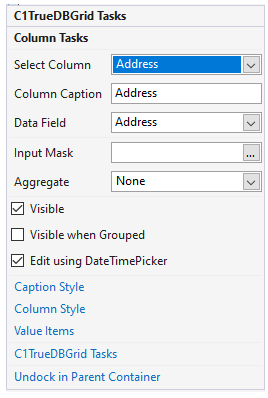
The Column Tasks menu operates as follows:
| Options in Tasks menu | Description |
| Select Column | Clicking the drop-down arrow in the Select Column box opens a list of available columns in the grid. If you clicked a column in the grid to open the tasks menu, that column will be the selected column. |
| Column Caption | Entering a caption into the Column Caption box set the Caption property for the column. |
| Data Field | Clicking the drop-down arrow in the Data Field box opens a list of available fields in the data source. |
| Input Mask | Clicking the ellipsis button in the Input Mask box opens the Input Mask dialog box. |
|
Aggregate
|
Clicking the drop-down arrow in the Aggregate box opens a list of available aggregate functions, such as Count, Sum, Average, Min, Max, Std, StdPop, Var, VarPop, and Custom. For details on the available aggregate functions, see the AggregateEnum enumeration. |
| Visible | Selecting the Visible check box sets the Visible property to True for the selected column. The default is checked. |
| Visible when Grouped | Selecting the Visible when Grouped check box sets the ColumnVisible to True for the selected column. The default is unchecked. |
| Edit using DateTimePicker | Selecting the Edit using DateTimePicker check box sets the EnableDateTimeEditor property to True for the selected column. The default is checked. |
| Caption Style |
Clicking Caption Style opens the Caption Style editor for the selected column, which allows you to specify the properties for the caption, including style, fill effects, and images. |
| Column Style |
Clicking Column Style opens the Column Style editor for the selected column, which allows you to specify properties for the column, including style, fill effects, and images. |
| Value Items | Clicking Value Items opens the Value Items editor for the selected column, which allows you to specify properties for the presentation and behavior of the ValueItems in the column. |
| C1TrueDBGrid Tasks | Clicking C1TrueDBGrid Tasks returns you to the C1TrueDBGrid Tasks menu. For details on the C1TrueDBGrid Tasks menu, see C1TrueDBGrid Tasks Menu. |
| Dock in parent container |
Clicking Dock in parent container sets the Dock property for C1TrueDBGrid to Fill. If C1TrueDBGrid is docked in the parent container, the option to undock C1TrueDBGrid from the parent container will be available. Clicking Undock in parent container sets the Dock property for C1TrueDBGrid to None. |
| Preview Data | Clicking Preview Data opens the Preview Data dialog box, where you can preview the data in the DataSet. |
The TrueDBDropdown Tasks menu is available when you drag and drop the TrueDBDropdown control on the form. Click the smart tag of this control to set the data source, and width for the dropdown control.
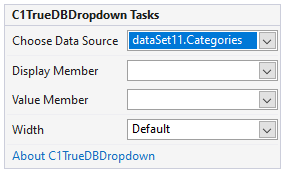
The TrueDBDropdown Tasks menu operates as follows:
| Options in Tasks menu | Description |
| Choose Data Source | Clicking the drop-down arrow in the Choose Data Source box opens a list of available data sources and allows you to add a new data source |
| Display Member | Sets the property used for incremental search. |
| Value Member | Sets the property used to update the associated grid column. |
| Width | Sets the width of the dropdown. |