Step 1 of 4: Creating a C1TaskDialog Application
In This Topic
In this step you'll create a simple WinForms application and add the C1TaskDialog component to the application.
To begin, complete the following steps:
- From the File menu in Microsoft Visual Studio, select New and click Project. The New Project dialog box opens.
- Under Project Types, choose either Visual Basic Projects or Visual C# Projects, and select Windows Application from the list of Templates in the right pane.
- Enter or browse for a location for your application in the Location field and click OK.
A new WinForms project is created in the specified location. In addition, a new Form is displayed in the Designer view. - Resize the form in Design View.
- Navigate to the Toolbox and double-click the C1TaskDialog item to add it to the application. The C1TaskDialog component will appear in the component tray below the form.
- Click once on the form to select it then navigate to the Toolbox and double-click on the Button item to add a Button control to your application. Resize and position the Button control on the form.
- Select the Button control and in the Properties window set its Text property to "Open Dialog Box".
What You've Accomplished
In this step you created a new application and added Button and C1TaskDialog controls to the application. The form should appear similar to the following:
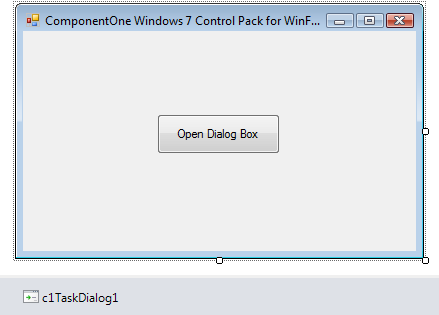
In the next step you'll customize the appearance and behavior of the C1TaskDialog control.