In the previous steps of this quick start you created a new application, added the C1TaskDialog control, and customized the application. All that's left is to run the application to view some of the possible run-time interactions.
Complete the following steps to view some of the run-time interactions possible with your application:
- From the Debug menu, select Start Debugging to view how your application will appear at run time.
- Click the Open Dialog Box button that appears on the form. The C1TaskDialog dialog box will appear.
- Click on one of the Command Links, for example the first link:
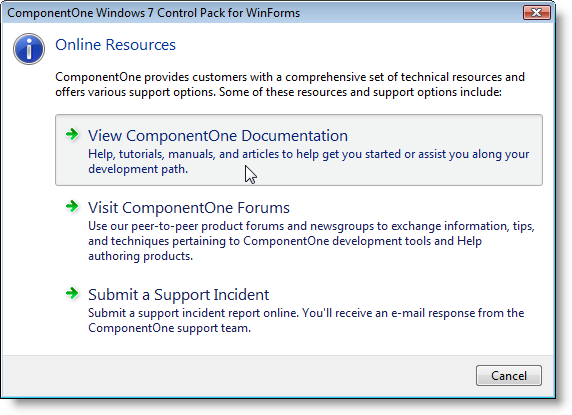
The link will open in a browser window. Notice that the dialog box does not close when the link is clicked – this is because the code you added in the previous step cancelled the dialog box closing.
- Click the Cancel button. The dialog box will close.
Congratulations, you have completed the C1TaskDialog quick start! You created a new application, added the C1TaskDialog control and customized it, added code to initialize the application, and run the application to view some of the possible run-time interactions.