The following quick start guide is intended to get you up and running with the FlexGrid control. In this quick start, you'll start by creating a new WinUI application, add the FlexGrid control to it, and bind it with a datasource.
The following image displays the FlexGrid control showing the customer details, such as First Name, Last Name, Address, City etc.
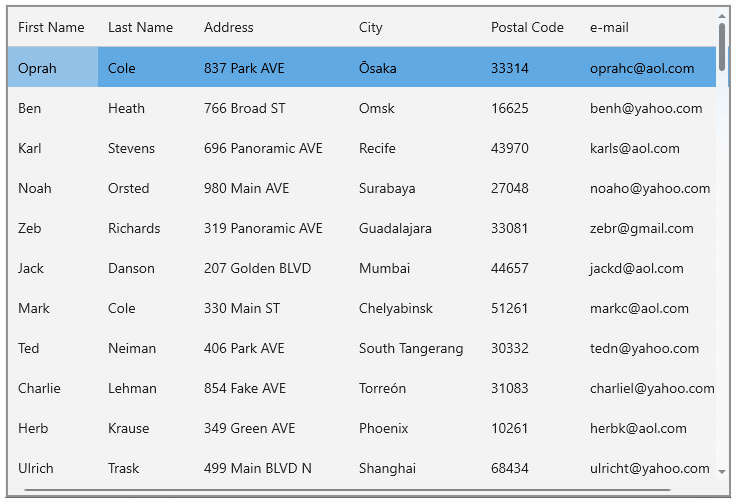
| XAML |
Copy Code
|
|---|---|
xmlns:c1 ="using:C1.WinUI.Grid" |
|
| XAML |
Copy Code
|
|---|---|
<Grid> <c1:FlexGrid x:Name="flexGrid1" /> </Grid> |
|
| XAML |
Copy Code
|
|---|---|
flexGrid1.ItemsSource = Customer.GetCustomerList(100); |
|