The C1BarCode class provides several properties that are used to customize the appearance of barcode such as direction, height etc.. The properties can be set easily either using XAML or C# to their predefined values for rendering barcodes. The description of these properties is as follows:
You can change the direction of barcode by using the BarDirection property of the C1BarCode class. The BarDirection property provides the following values using the BarCodeDirection enumeration to set the direction of barcode:
| Values | Description |
| LeftToRight | The barcode symbol is printed left to right. This is the default option. |
| RightToLeft | The barcode symbol is printed right to left. |
| BottomToTop | The barcode symbol is printed bottom to top. |
| TopToBottom | The barcode symbol is printed top to bottom. |
The following image shows direction of bars from bottom to top:
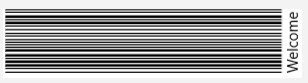
The code snippet below can be used to set the direction of barcodes by using the BarDirection property:
You can specify the height of a barcode in screen pixels by using the BarHeight property of the C1BarCode class. If the bar height exceeds the height of the control, this property is ignored. The following image shows height of bars on setting BarHeight to 10 in XAML and C# view:
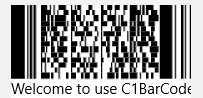
The code snippet below can be used to set the height of barcodes by using the BarHeight property:
You can specify the size of the overall barcode by using the WholeHeight and WholeWidth properties of the C1.BarCode.WholeSize class. The WholeHeight represents the height and WholeWidth represents the width of the overall barcode.
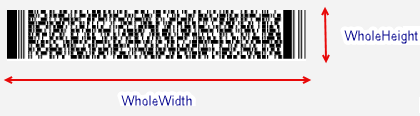
The code snippet below can be used to set the overall size of the barcode by using the WholeHeight and WholeWidth properties:
| C# |
Copy Code
|
|---|---|
barcode.WholeSize.WholeHeight=100; barcode.WholeSize.WholeWidth=100; |
|
The FixLength property of the C1BarCode class lets you specify the fixed number of digits of values of the barcode.
The code snippet below shows setting the FixLength property of BarCode control to a value 10:
The AutoSize property of the C1BarCode class lets you specify whether the barcode should stretch to fit the control or not. It takes the boolean value i.e. either True or False. The code snippet below can be used to set the AutoSize property of BarCode control to True so that it can stretch automatically: