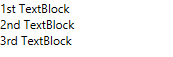You cannot set the Content property to more than one control at a time. However, you can circumvent this issue by adding a panel-based control that can accept more than one control, such as a StackPanel control, to the content panel of C1HeaderedContentControl. When you add multiple controls to the panel-based control, each one will appear within the C1HeaderedContentControl's content panel.
In XAML
To add a button control to the C1HeaderedContentControl's content panel in XAML, complete the following steps:
Place the following XAML markup between the <c1:C1HeaderedContentControl> and </c1:C1HeaderedContentControl> tags:
<c1:C1HeaderedContentControl.Content> <StackPanel> <TextBlock Text="1st TextBlock"/> <TextBlock Text="2nd TextBlock"/> <TextBlock Text="3rd TextBlock"/> </StackPanel> </c1:C1HeaderedContentControl.Content>
In Code
To add multiple controls to the content panel, complete these steps:
Visual Basic
'Create a stack panel and add it to C1HeaderedContentControl Dim StackPanel1 As New StackPanel() C1HeaderedContentControl_CP.Content = (StackPanel1) 'Create three TextBlock control and set their Text properties Dim TextBlock1 As New TextBlock() Dim TextBlock2 As New TextBlock() Dim TextBlock3 As New TextBlock() TextBlock1.Text = "1st TextBlock" TextBlock2.Text = "2nd TextBlock" TextBlock3.Text = "3rd TextBlock" 'Add TextBlock controls to StackPanel StackPanel1.Children.Add(TextBlock1) StackPanel1.Children.Add(TextBlock2) StackPanel1.Children.Add(TextBlock3)
C#
//Create a stack panel and add it to C1HeaderedContentControl StackPanel StackPanel1 = new StackPanel(); C1HeaderedContentControl_CP.Content = (StackPanel1); //Create three TextBlock control and set their Text properties TextBlock TextBlock1 = new TextBlock(); TextBlock TextBlock2 = new TextBlock(); TextBlock TextBlock3 = new TextBlock(); TextBlock1.Text = "1st TextBlock"; TextBlock2.Text = "2nd TextBlock"; TextBlock3.Text = "3rd TextBlock"; //Add TextBlock controls to StackPanel StackPanel1.Children.Add(TextBlock1); StackPanel1.Children.Add(TextBlock2); StackPanel1.Children.Add(TextBlock3);
Run the program.
 This Topic Illustrates the Following:
This Topic Illustrates the Following:
When C1HeaderedContentControl is expanded, three TextBlock controls will appear in the content panel as follows: