The C1ComboBox control features an auto-completion feature, which selects a list item based on user input. As the user types, the list item is loaded into the selection box, as seen in the following image:
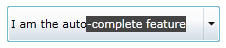
The user only has to press ENTER to select the list item suggested by the AutoComplete feature.
The AutoComplete feature can be disabled by setting the AutoComplete property to False. You can set this property in XAML markup, in Code, or in the Designer: