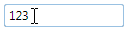By default the C1MaskedTextBox control's Value property is editable by users at run time. If you want to lock the control from being edited, you can set the IsReadOnly property to True.
Run your project and observe:
The control is has been locked from editing. Try to click the cursor within the control – notice that the text insertion point (the blinking vertical line) will not appear in the control