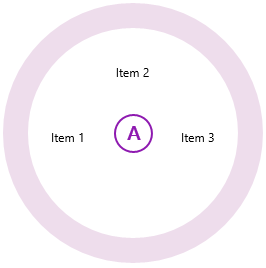You can customize the number of sectors with the SectorCount property. This property can be set for both the main C1RadialMenu and for any C1RadialMenuItem that contains child items.
The SectorCount property, if used with the DisplayIndex property, allows you to fully customize C1RadialMenuItem positioning.
The C1RadialMenuItem.DisplayIndexProperty property uses zero-based indexing to define how the C1RadialMenuItems are displayed.
In a C1RadialMenu with the SectorCount set to "8", the display indices begin at the center left side of the C1RadialMenu and continue around the menu in a clockwise direction:
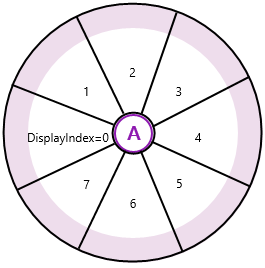
The following markup uses the SectorCount property and the DisplayIndex property to display items at four different positions:
| XAML |
Copy Code
|
<Xaml:C1RadialMenu SectorCount="8">
<Xaml:C1RadialMenuItem Header="Insert Left"/>
<Xaml:C1RadialMenuItem Header="Insert Above" DisplayIndex="2" />
<Xaml:C1RadialMenuItem Header="Insert Right" DisplayIndex="4" />
<Xaml:C1RadialMenuItem Header="Insert Below" DisplayIndex="6" />
</Xaml:C1RadialMenu>
|
The markup above will create a C1RadialMenu control like the one in the following image:
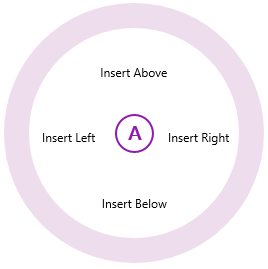
You can also customize the position of C1RadialMenuItems by inserting an empty C1RadialMenuItem in between the other menu items. The XAML markup should resemble the following:
| XAML |
Copy Code
|
<Xaml:C1RadialMenuSectorCount="8">
<Xaml:C1RadialMenuItemHeader="Item 1"/>
<Xaml: C1RadialMenuItem/>
<Xaml:C1RadialMenuItemHeader="Item 2" />
<Xaml: C1RadialMenuItem/>
<Xaml:C1RadialMenuItemHeader="Item 3" />
</Xaml:C1RadialMenu>
|
When you run your application, it will resemble the following image: