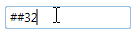You can choose to include prompt characters in the C1MaskedTextBox control. The prompt character defined that text that will appear in the control to prompt the user to enter text. The prompt character indicates to the user that text can be entered, and can be used to detail the type of text allowed. By default the underline "_" character is used.
Note that the TextMaskFormat property must be set to IncludePrompt or IncludePromptAndLiterals for prompt characters to be used. If you do not want prompt characters to be used, set TextMaskFormat to IncludeLiterals or ExcludePromptAndLiterals.
You can customize the default Prompt Character at design time, in XAML, and in code.
Run your project and observe:
The pound character will appear as the prompt in the control. In the following image, the number 32 was entered in the control: