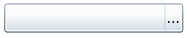The watermark appears in the text area of the C1FilePicker control by default and can give directions or suggestions for users at run time. You can customize the watermark text by setting the Watermark property to the value you want to appear.
If you do not want a watermark to appear, you can set the Watermark property to a blank value, for example see the steps below.
Run the application, and observe that the caption bar of the C1FilePicker control will appear without the watermark: