The MinElementScale property gets or sets a value that determines the minimum scale to be applied to elements when they are away from the center. If MinElementScale is set to "0.1", items furthest away from the center will appear at smallest 10% of their original size.
By default, MinElementScale is set to "0" and items furthest away from the center of the panel appear completely zoomed out. The larger the number, the more zoomed in elements further from the center appear. For example, when MinElementScale is set to "1" as in the image below, all items appear to be the same distance away and elements appear at 100% of their original size. When the mouse is moved over elements in the panel they are not zoomed in or out at all and appear static:
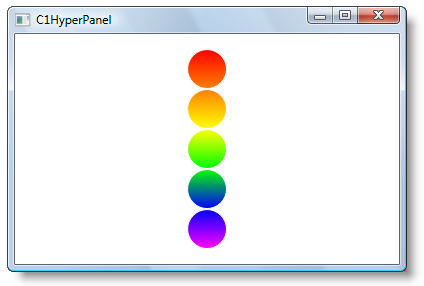
You can change the MinElementScale property using one of the following methods: