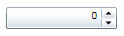Setting the Font Type and Size
In This Topic
You can change the appearance of the text in the grid by using the text properties in the C1NumericBox Properties window, through XAML, or through code.
Run your project and observe:
The control's content will appear in Arial 10pt font: