Step 3 of 3: Running the Application
In This Topic
Now that you've created a WPF or Silverlight application, set up the application, and added code to add functionality to the application, the only thing left to do is run your application. To observe your application's run-time interactions, complete the following steps:
- Choose Debug | Start Debugging from the menu to run your application. The application will appear similar to the following image:
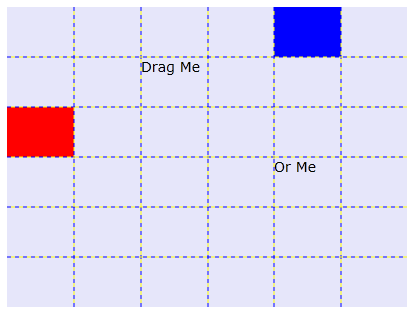
- Click the red Rectangle and drag it to another square in the grid. Notice that as the drag process is in action an extra border appears around the item you are dragging and a transparent rectangle is moved with the mouse to indicate where the item will be dropped:

- Click another item, such as a TextBlock, and move it to a new location.
What You've Accomplished
Congratulations, you've completed the DragDropManager for WPF and Silverlight quick start! You've created a simple application that uses DragDropManager for WPF to move items in a grid.
