Step 4 of 4: Running the Project
In This Topic
In the previous steps, you created a project with a C1TabControl control, added tab pages to the control, and modified the control's appearance and behaviors. In this step, you will run the program and observe all of the changes you made to the C1TabControl control.
Complete the following steps:
- Press F5 to run the project. Observe that the C1TabControl's tabstrip runs along the bottom of the control and features sloped tabs. Also note that it loads with the first tab page, which features a Calendar control as content, in view.
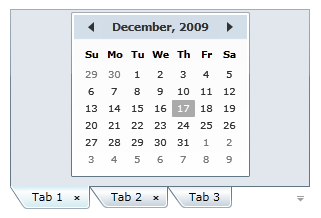
- Click Tab 2 and observe that the content is just the Content property set to a string.
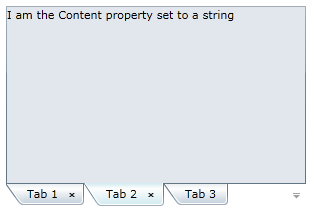
- Click the drop-down button to open the tab menu and select Tab 1.
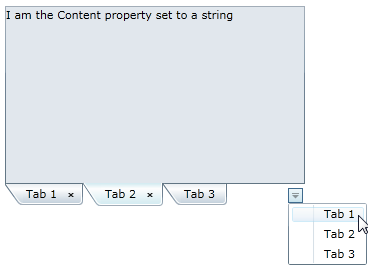
Tab 1 takes focus again.
- Click Tab 1's close button to close the tab.
- Click Tab 2's close button to close the tab. Tab 3's content comes into focus; you can't close this tab because you set its CanUserClose property to False in a previous step.
- Click the menu button and note that only the current tab page, Tab 3, is listed because the other two are closed.
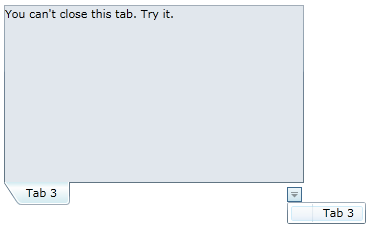
Congratulations!
You have completed all four steps of the TabControl for WPF and Silverlight quick start. In this quick start, you created a project with a fully customized C1TabControl.